-Is your laptop overheating, making loud fan noises, or slowing down unexpectedly? 😓 The culprit might be a dusty or clogged laptop fan! Cleaning your laptop’s fan not only boosts performance but also extends the lifespan of your device. 🧠✨
In this blog, we’ll show you how to clean a laptop fan safely and effectively — whether you’re using a gaming laptop, office notebook, or student device. Let’s dive into this step-by-step guide! 🛠️
🛑 Why Cleaning Your Laptop Fan is Important
- Prevents overheating 🔥
- Enhances performance ⚡
- Prolongs hardware life 🖥️
- Reduces fan noise 🔇
- Improves battery efficiency 🔋
🧰 What You’ll Need:
- A clean microfiber cloth
- Compressed air can or air blower
- Small Phillips screwdriver
- Soft brush
- Anti-static wristband (optional but safe)
📝 Step-by-Step Guide to Clean Your Laptop Fan
🔐 Step 1: Power Off & Unplug
Shut down your laptop completely and disconnect the charger. Remove the battery if it’s removable. Safety first! ⚠️
🪛 Step 2: Open the Laptop (If You’re Comfortable)
- Use the screwdriver to remove the back panel screws
- Carefully lift off the panel to expose the fan and cooling system
- If unsure, check your laptop’s manual or search for a teardown guide specific to your model
🌬️ Step 3: Clean the Fan
- Use compressed air to blow away dust from the fan blades and vents. Hold the fan blades still to prevent damage
- Brush off stubborn dust gently using a soft brush
- Use the microfiber cloth to wipe down nearby components
📦 Step 4: Reassemble the Laptop
- Once clean, reattach the panel securely and screw it back
- Plug in your battery or charger
🧪 Step 5: Test It
Power on your laptop and notice the quieter fan and cooler performance! 🎉
🚫 Don’t Want to Open Your Laptop?
If you’re not comfortable opening the laptop, use compressed air through the vents on the sides or bottom to dislodge dust. It’s a quick fix — not as effective, but safer for beginners.
📌 Extra Tips:
- Clean your fan every 3–6 months, especially if you game or work in dusty areas
- Use a cooling pad for better airflow
- Avoid placing your laptop on blankets or soft surfaces
🔧 Need Professional Help?
Let the experts at Victory Computers handle the cleanup for you! We provide complete internal laptop cleaning, thermal paste replacement, and fan maintenance at affordable rates. 💯
📍 Lahore & Nationwide Delivery
💬 WhatsApp: 03009466881
🌐 www.victorycomputer.pk
📸 Instagram:https://www.instagram.com/victorycomputer.pk?igsh=bXY0anRtcmFpZnlq
🎥 TikTok: https://www.tiktok.com/@victorycomputerlhr?_t=ZS-8yOzSayjueP&_r=1
💡 Keep your laptop cool, quiet, and powerful — with just a little cleaning!
Follow Victory Computers for more tech tips, tricks, and trusted laptop support in Pakistan. 🇵🇰💻

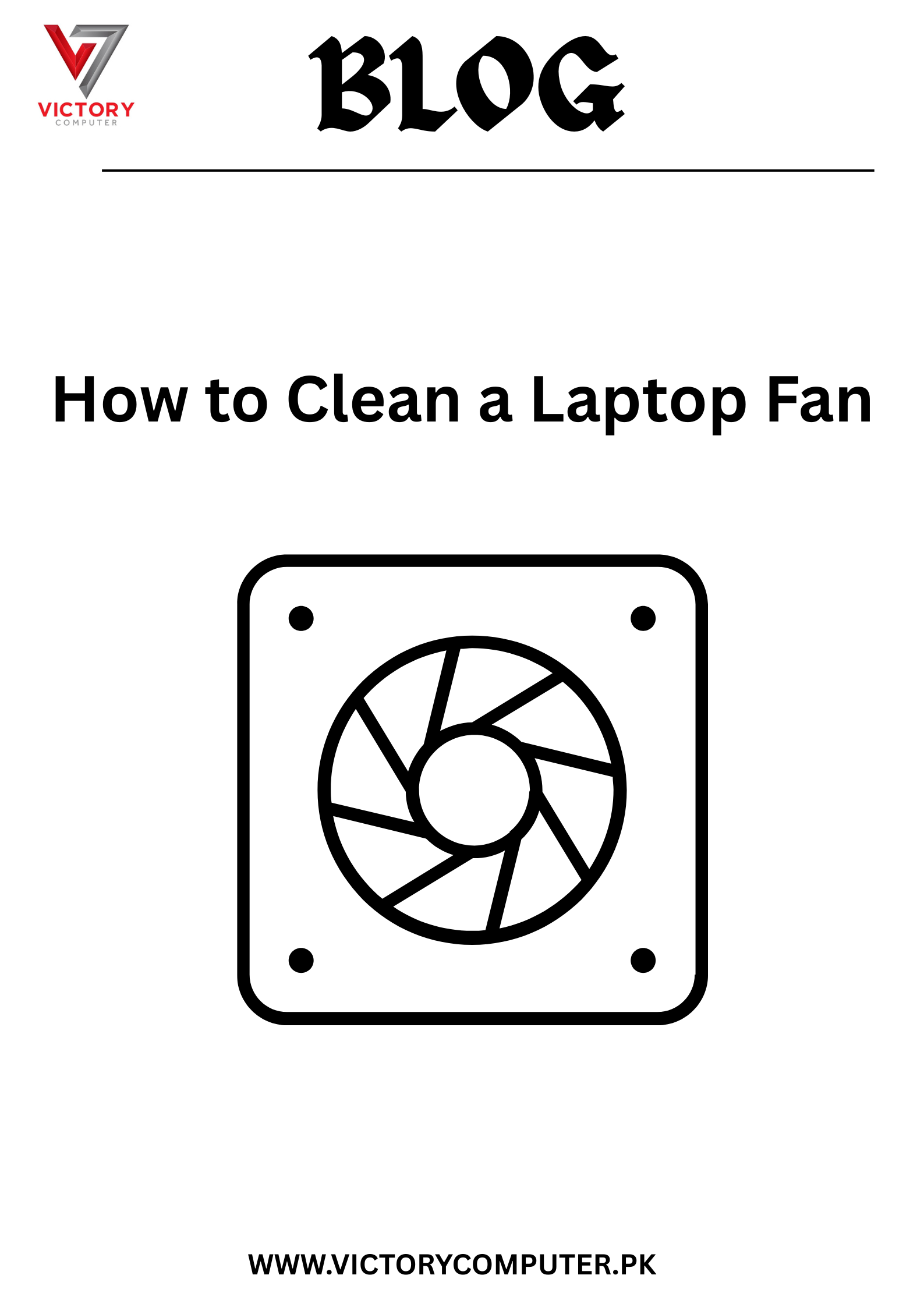
 Due to fluctuation in dollar/dirham rates, prices are not stable kindly confirm the price before placing the order.
Due to fluctuation in dollar/dirham rates, prices are not stable kindly confirm the price before placing the order.