Is your mouse not responding on your Dell laptop or any other Windows device? Whether you’re using a wired mouse, wireless mouse, or the built-in touchpad, this frustrating issue can interrupt your work, gaming, or browsing. Many users in 2025 are still asking, “Why is my mouse not working on my Dell laptop?” or “Why my laptop mouse is not working in Windows 10?” — and we’ve got all the answers! ✅🖱️
🔍 In This Blog, You Will Learn:
- 🚫 Why your laptop stops detecting a mouse
- 🧩 How to fix a wired mouse not working in laptop
- 📶 Steps to reconnect a wireless or Bluetooth mouse
- 💻 How to troubleshoot touchpad issues on Dell laptops
- 🛠️ When to update drivers or fix USB ports
- 🔋 What to do if the mouse stops working after Windows 10 updates
⚠️ Common Reasons Why Your Mouse Isn’t Working:
- USB port failure or power issues ⚡
- Bluetooth not paired or wireless dongle not detected 📡
- Touchpad disabled from settings or by function key ❌
- Outdated or corrupted mouse drivers ⚙️
- Hardware fault or damaged USB cable 🔌
- Windows 10 update conflicts 🌀
- Battery issues in wireless mouse 🔋
✅ Fixes That Work in 2025 (For All Brands, Especially Dell):
- Try connecting your mouse to a different USB port 🔁
- Restart your laptop and reconnect the mouse 🔄
- Reinstall or update your mouse and touchpad drivers 🖱️
- Use shortcut keys (like Fn + F3) to re-enable the touch pad 🎯
- Check battery level in wireless mouse or try a new one 🔋
- Boot into Safe Mode to test the mouse functionality 🧰
- Use Device Manager to scan and fix hardware changes 🛠️
👨💻 Still Not Working? Let the Experts Help!
If your mouse is still acting up, don’t stress! Contact Victory Computers for fast and reliable troubleshooting for laptops, touchpads, wired/wireless mice, and more. Whether it’s a hardware fault or a Windows 10 issue, we’ll get you clicking again! 🖱️⚙️
📞 WhatsApp Now: 03009466881
🌐 Visit Us:https://www.victorycomputer.pk/
🏆 Victory Computers – Tech Solutions You Can Trust in Pakistan! 🇵🇰
Every Click Counts — Let’s Fix Yours Today! 💼💡

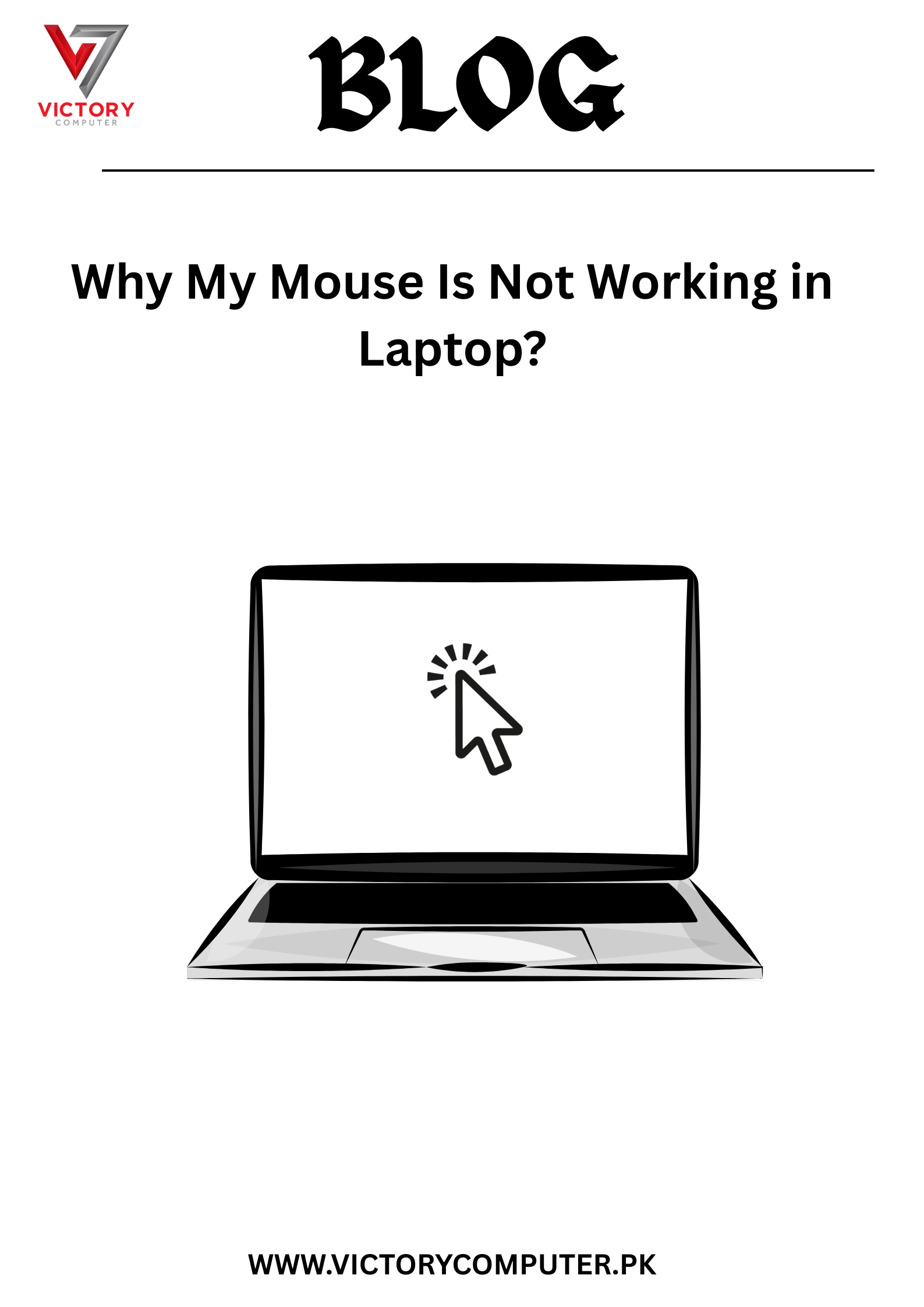
 Due to fluctuation in dollar/dirham rates, prices are not stable kindly confirm the price before placing the order.
Due to fluctuation in dollar/dirham rates, prices are not stable kindly confirm the price before placing the order.