Is your laptop taking forever to boot, open apps, or load websites? 😓 Whether you use it for work, study, gaming, or browsing, a slow laptop can be incredibly frustrating. But don’t worry! This blog will help you understand the reasons why your laptop is running slow and guide you through easy and effective solutions to make it faster! 🔧💨
🚨 Common Reasons Why Your Laptop Is Slow
🗑️ 1. Too Many Startup Programs
- Apps that auto-start when you turn on your laptop eat up RAM and CPU, slowing everything down.
🐛 2. Malware or Virus Infection
- Malware runs in the background, hogging resources and compromising performance.
🔁 3. Low RAM or Old HDD
- Lack of memory or a slow Hard Disk Drive (HDD) drastically affects speed. SSDs are much faster!
📦 4. Too Many Background Processes
- Apps like browsers, antivirus, or updates running in the background can slow down your laptop.
📸 5. Full Storage Drive
- When your storage drive is full, your laptop doesn’t have space to function properly.
🧼 6. Outdated Windows or Drivers
- Running an old version of Windows or outdated device drivers can cause lags and performance issues.
🔥 7. Overheating
- Excessive heat causes your laptop to throttle its performance to prevent damage.
🛠️ How to Speed Up Your Slow Laptop – Step-by-Step Solutions
✅ 1. Disable Startup Programs
- Go to Task Manager > Startup and disable unnecessary apps that run at boot.
✅ 2. Run a Virus Scan
- Use Windows Defender or a reliable antivirus to clean your laptop from malware or bloatware.
✅ 3. Upgrade to SSD
- Replacing your HDD with an SSD can give your laptop a massive speed boost!
✅ 4. Increase RAM
- If your RAM is less than 8GB, consider upgrading it to improve multitasking and overall speed.
✅ 5. Clear Temporary Files
- Use Disk Cleanup or CCleaner to remove junk files and cache that slow things down.
✅ 6. Uninstall Unused Programs
- Remove unnecessary software from Control Panel > Programs to free up system resources.
✅ 7. Update Windows & Drivers
- Go to Settings > Windows Update and check for system or driver updates.
✅ 8. Adjust Power Settings
- Set your laptop to High Performance mode in the power options for better speed.
🧑💻 When to Get Professional Help?
If your laptop is still slow after trying everything, it might be time for a professional check-up:
- 🔧 Deep malware cleanup
- 🔄 SSD and RAM upgrade
- 🧠 Operating system reinstallation
- 💥 Hardware diagnostics
🖥️💼 Victory Computers – Speed Up Your Laptop with Experts in Pakistan! 🇵🇰
Struggling with a slow device? Visit Victory Computers for expert laptop solutions, including:
✅ Speed Optimization
✅ SSD & RAM Upgrade
✅ Virus & Malware Removal
✅ New & Used Laptops at Great Prices
📞 Contact Us Now!
🌐 Website: https://www.victorycomputer.pk
📱 WhatsApp: 03009466881
📸 Instagram:https://www.instagram.com/victorycomputer.pk?igsh=bXY0anRtcmFpZnlq
🎥 TikTok: https://www.tiktok.com/@victorycomputerlhr?_t=ZS-8yOzSayjueP&_r=1
🔥💡 Don’t let a slow laptop ruin your productivity! Get expert help from Victory Computers and bring your laptop back to life today! 💻⚡

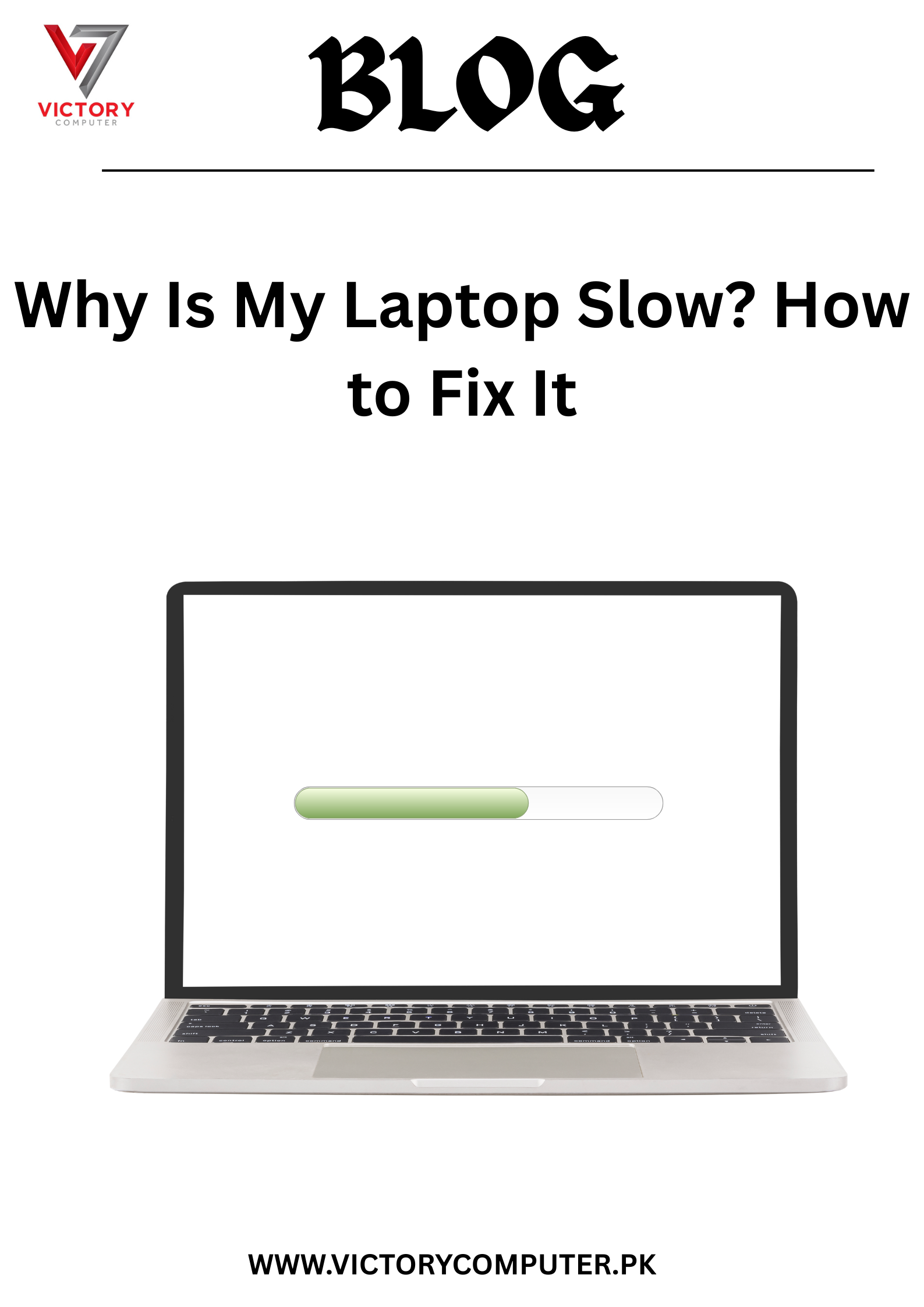
 Due to fluctuation in dollar/dirham rates, prices are not stable kindly confirm the price before placing the order.
Due to fluctuation in dollar/dirham rates, prices are not stable kindly confirm the price before placing the order.