Is your laptop suddenly not charging and leaving you stuck without power? This can be frustrating and stressful, especially when you rely on your device every day for work, gaming, or studies. Don’t worry! At Victory Computers, Pakistan’s leading laptop experts, we bring you the complete guide to understanding why your laptop isn’t charging and how to fix it swiftly.
Why Is My Laptop Not Charging? Common Causes Explained
When your laptop refuses to charge, several factors could be at play, including:
1. Faulty Power Adapter or Cable
Your charger and cable are often the first culprits. Damage, fraying, or wear to cables or adapters can interrupt power flow, causing charging failure.
2. Loose or Broken Charging Port
Frequent plugging and unplugging may loosen or damage the charging port on your laptop, preventing a proper connection.
3. Battery Issues
Old or degraded batteries can lose their ability to hold charge. Some batteries also develop faults that stop charging altogether.
4. Power Settings or Software Glitches
Sometimes, incorrect power settings or driver issues cause the system not to recognize that it’s plugged in.
5. Overheating Protection
If your laptop overheats, it may disable charging temporarily to protect the hardware.
6. Faulty Motherboard or Internal Components
Although less common, a defective power circuit or motherboard can cause charging problems.
How to Fix a Laptop That Is Not Charging: Step-by-Step Solutions
✅ Check Your Charger and Cable
Start by inspecting your charger and cord for damage. Try using a different compatible charger if possible to see if the issue persists.
✅ Inspect the Charging Port
Look inside the charging port for dust or debris. Carefully clean it if necessary and check for any loose fittings.
✅ Restart Your Laptop & Reset Power Settings
Sometimes, a simple reboot solves the problem. You can also reset your laptop’s power settings:
- Go to Power Options in Control Panel
- Select “Change plan settings” then “Restore default settings”
- Update or reinstall battery drivers via Device Manager
✅ Test the Battery Health
On Windows, run the battery report by typing powercfg /batteryreport in Command Prompt to check your battery’s status. Consider replacing the battery if it’s failing.
✅ Let Your Laptop Cool Down
If overheating is the cause, let your device rest and cool before trying again.
✅ Professional Help for Hardware Issues
If the problem persists after these steps, your laptop may require motherboard or charger port repair. Visit Victory Computers for expert diagnostics and repairs.
Why Trust Victory Computers in Pakistan?
At Victory Computers, we understand how critical your laptop is to your daily life. With years of experience, we offer:
- Trusted and authentic laptop servicing and repairs
- Certified genuine replacement parts
- Competitive prices and warranty-backed services
- Fast, reliable support via WhatsApp and in-store consultation
📞 Contact us today at : 03009466881
🌐 Shop genuine laptops and get support anytime at www.victorycomputer.pk

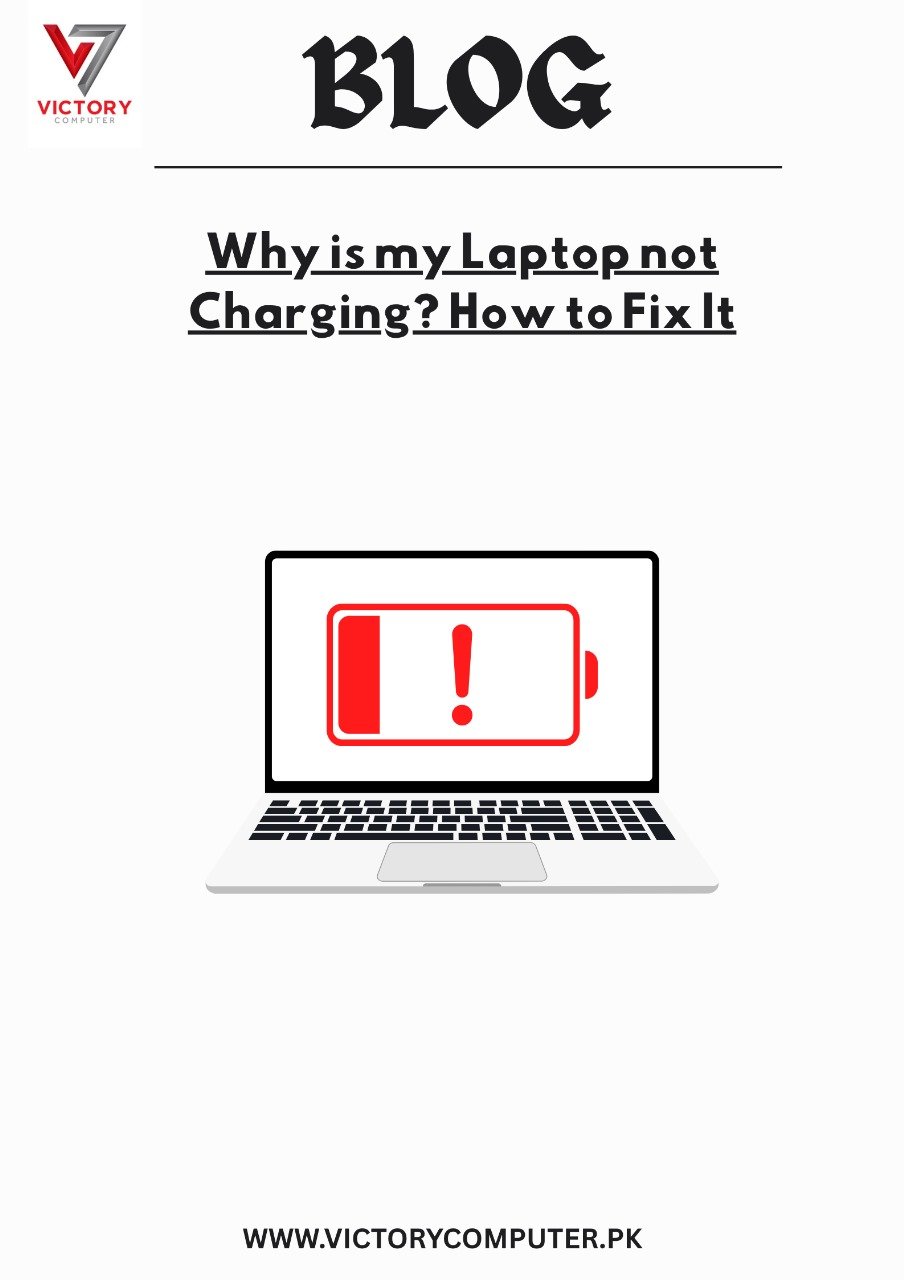
 Due to fluctuation in dollar/dirham rates, prices are not stable kindly confirm the price before placing the order.
Due to fluctuation in dollar/dirham rates, prices are not stable kindly confirm the price before placing the order.