Don’t Let Lag Ruin Your Game – Learn What GPU Throttling Is and How to Stop It!
Ever experienced sudden frame drops, overheating, or sluggish performance during gaming or graphic-intensive tasks? 😤 One of the main culprits could be GPU throttling — a hidden issue affecting many laptop users. Whether you’re a gamer, 3D designer, or content creator, understanding why your GPU throttles is essential to unlock the full potential of your machine. 💻⚙️
In this guide, we’ll break down everything you need to know about Laptop GPU throttling, including why it happens, how to fix it, and how to prevent it from slowing you down in the future.
❓ What Is GPU Throttling?
GPU Throttling occurs when your laptop’s graphics card intentionally reduces its performance (clock speed) to avoid overheating or power strain. It’s a protective mechanism — but it also means lower FPS, stuttering, and poor performance during heavy tasks like gaming or rendering. 🥶🎮
🔍 Common Causes of Laptop GPU Throttling
1. Overheating (Thermal Throttling)
When the GPU temperature crosses a safe threshold (usually 85–95°C), it slows down to avoid permanent damage. 🔥
2. Power Limit Throttling
On battery or when the power supply is weak, the GPU is restricted to consume less power. 🔋⚡
3. Poor Ventilation or Dust Accumulation
Blocked airflow, dirty fans, or an old thermal paste can increase temps dramatically. 🧹
4. Outdated Drivers
Older or corrupted GPU drivers can cause improper load management. ⛔
5. Inadequate Cooling System
Basic laptops with small heatsinks or single fans are more prone to GPU throttling. ❄️
🛠️ How to Fix GPU Throttling on a Laptop
✅ 1. Use a Cooling Pad
Improve air circulation and lower temperatures by using an external cooling pad.
✅ 2. Clean the Internal Fans
Remove dust buildup that might be blocking airflow. Use compressed air or professional servicing. 🧼
✅ 3. Update GPU Drivers
Make sure your graphics drivers are up to date via NVIDIA, AMD, or Intel websites.
✅ 4. Apply New Thermal Paste
If your laptop is older than 2 years, the thermal paste may need to be reapplied. Use a high-quality brand like Arctic MX-4.
✅ 5. Change Power Settings
Switch to “High Performance” mode in Windows settings or your GPU control panel. 💪
✅ 6. Undervolt Your GPU
Using tools like ThrottleStop or MSI Afterburner, you can safely reduce voltage to keep temps low. (Advanced users only!) ⚙️
✅ 7. Keep BIOS and Firmware Updated
Laptop manufacturers often release thermal management updates. Check your laptop brand’s support site.
🛡️ How to Prevent GPU Throttling in the Future
- 🌬️ Always game in a cool, ventilated space
- 🔌 Keep your laptop plugged in during performance-heavy use
- 📆 Clean your fans every 3–6 months
- 🧊 Consider a gaming laptop with vapor chamber cooling or dual fans
- 🔄 Monitor temperatures with apps like HWMonitor, MSI Afterburner, or CoreTemp
💻 Best Gaming Laptops With Superior Cooling in Pakistan 🇵🇰
Looking for laptops that won’t throttle under pressure? At Victory Computers, we offer a wide range of gaming laptops with advanced thermal designs, including HP Victus, HP Omen, ASUS TUF, and more. 🎮🔥
🛒 Shop Now:https://www.victorycomputer.pk/
📱 WhatsApp: 03009466881
📸 Instagram: https://www.instagram.com/victorycomputer.pk?igsh=bXY0anRtcmFpZnlq
🎵 TikTok:
💬 Need Help?
Message us anytime for laptop recommendations, GPU troubleshooting, or custom builds designed for non-stop gaming performance! 🎯
Victory Computers – Your Trusted Tech Partner for Gaming in Pakistan. 🖥️✨

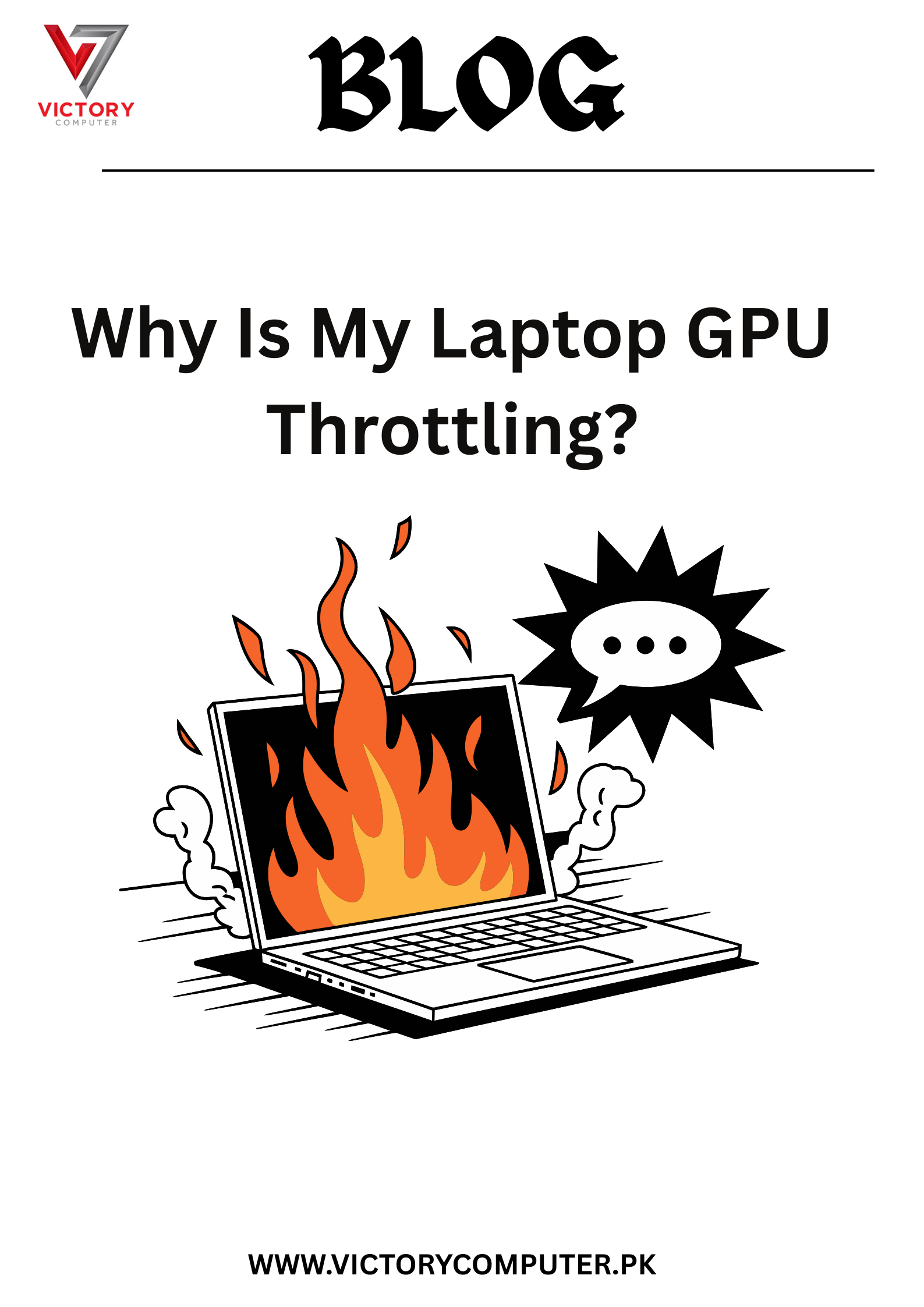
 Due to fluctuation in dollar/dirham rates, prices are not stable kindly confirm the price before placing the order.
Due to fluctuation in dollar/dirham rates, prices are not stable kindly confirm the price before placing the order.