Are you tired of your favorite games lagging, freezing, or running slowly on your laptop? 😩 Whether you’re trying to play PUBG, GTA V, Fortnite, or Call of Duty — constant game lag can ruin the entire experience. But don’t worry — you’re not alone, and the good news is… most issues are fixable! 🛠️🔥
This guide dives deep into why games lag on your laptop, and more importantly, how to fix it — step-by-step! ✅
🚨 Top Reasons Why Your Games Lag on a Laptop
1️⃣ Low RAM or Insufficient Memory
Most modern games require at least 8GB RAM — if you have less, expect frequent lag or crashes.
2️⃣ Outdated Graphics Drivers
An old GPU driver can make even powerful laptops struggle. Always keep drivers up-to-date. 🔄
3️⃣ Weak Graphics Card (GPU)
Integrated graphics (Intel UHD, for example) can’t handle heavy games well. You need a dedicated GPU like NVIDIA GTX/RTX or AMD Radeon.
4️⃣ Overheating Issues
Heat can throttle your performance. If your laptop feels hot, your CPU/GPU may slow down to protect itself — causing lag. 🌡️
5️⃣ Background Apps Eating Resources
Apps like Chrome, antivirus software, and background updates slow everything down. Close unnecessary processes.
6️⃣ Hard Drive Instead of SSD
Old HDDs are slow to load game data. Upgrade to an SSD for smoother gameplay and faster loading times. ⚡
7️⃣ Low Battery Mode
Gaming on battery? Your laptop might be in power-saving mode, limiting performance. Always play while plugged in 🔌
8️⃣ High Game Settings on Low-End Laptop
Running ultra settings on a low-spec device = guaranteed lag. Lower the resolution and graphic settings for better FPS.
🛠️ How to Fix Game Lag on Your Laptop?
- ✅ Upgrade to 8GB or 16GB RAM
- ✅ Use a Cooling Pad to control heat
- ✅ Update graphics drivers from NVIDIA or AMD
- ✅ Upgrade from HDD to SSD
- ✅ Close all background apps before launching the game
- ✅ Adjust in-game graphics to medium or low settings
- ✅ Set laptop to “High Performance” in power settings
- ✅ Clean your laptop’s vents and fans regularly 🧹
🧠 Bonus Tips:
- Use tools like MSI Afterburner to monitor FPS & temperature
- Enable Game Mode in Windows 10/11
- Make sure your internet connection is stable for online games
💻 Need a Laptop That Doesn’t Lag?
🎯 At Victory Computers, we provide:
- Powerful Gaming Laptops with dedicated graphics cards
- RAM & SSD upgrades for smooth performance
- Cooling pads, cleaning kits, and optimisation tools
- Expert support for FPS improvement & game lag fixes
📞 WhatsApp Now: 03009466881
🌐 Visit Us Online: https://www.victorycomputer.pk/
🎮 Victory Computers – Your Gaming Partner in Pakistan 🇵🇰
Lag-Free Gaming Starts Here. Level Up with Us! 🖥️🔥

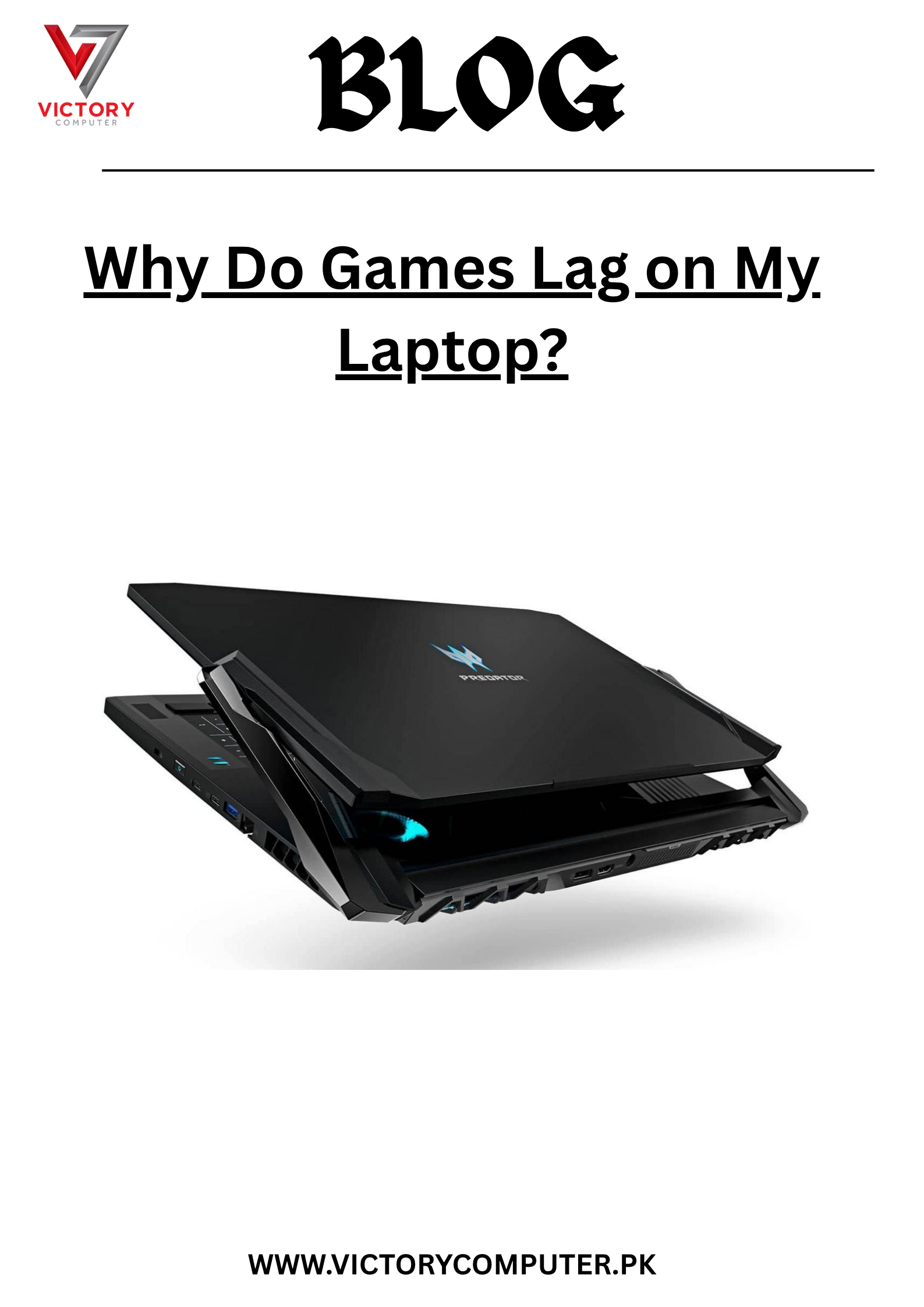
 Due to fluctuation in dollar/dirham rates, prices are not stable kindly confirm the price before placing the order.
Due to fluctuation in dollar/dirham rates, prices are not stable kindly confirm the price before placing the order.