Whether you’re saving a conversation, capturing an error message, or preserving a high score in your favorite game — knowing how to take a screenshot on a Samsung tablet is a must! 💡
From the latest Samsung Galaxy Tab S9 to older Tab A models, this guide covers all methods to screenshot your tablet like a pro. 🧠✅
🛠️ 3 Easy Ways to Take a Screenshot on Samsung Tablet:
1️⃣ Using Hardware Buttons (Most Common)
📱 Works on: Galaxy Tab S9, S8, Tab A, Tab S7, S6, etc.
Steps:
- Press and hold Power + Volume Down buttons at the same time
- Release quickly when the screen flashes or a shutter sound is heard
🖼️ Your screenshot will be saved to:
Gallery > Screenshots folder
2️⃣ Palm Swipe Gesture (For Touch-enabled Models)
🤚 Enable this feature if not active:
- Go to Settings > Advanced Features > Motions & Gestures
- Toggle ON “Palm swipe to capture”
Then, just swipe the edge of your hand across the screen from right to left
⚠️ Doesn’t work on all models; only available on specific Galaxy Tabs
3️⃣ Using the S Pen (On Galaxy Tab S6/S7/S8/S9 with S Pen)
🎯 Open the Air Command menu by removing the S Pen or tapping the floating pen icon.
Then select:
- Screen Write → This takes a screenshot and opens it for markup ✍️
- Save or share the edited screenshot instantly!
🧠 Where Are Screenshots Saved?
Your screenshots are automatically saved to:
📂 Gallery > Albums > Screenshots
You can also find them in My Files > Internal Storage > DCIM > Screenshots
💡 Extra Tips:
- Use Scroll Capture to take screenshots of entire pages (enabled after taking the first shot)
- Edit, crop, or annotate screenshots right after capture using the toolbar
- Install third-party apps like Screenshot Easy for advanced features
🛠 Need Help with Your Tablet?
At Victory Computers, we provide:
- 🔧 Samsung Tablet Support & Repairs
- 💽 Storage Management & Backup Services
- 📱 Device Setup, Screen Replacement & Accessories
📞 Whats App Us: 03009466881
🌐 Visit Our Website: https://www.victorycomputer.pk/
🏆 Victory Computers – Your Trusted Tech Experts in Pakistan 🇵🇰
Capture the Moment. Screenshot Like a Pro! 📲💥

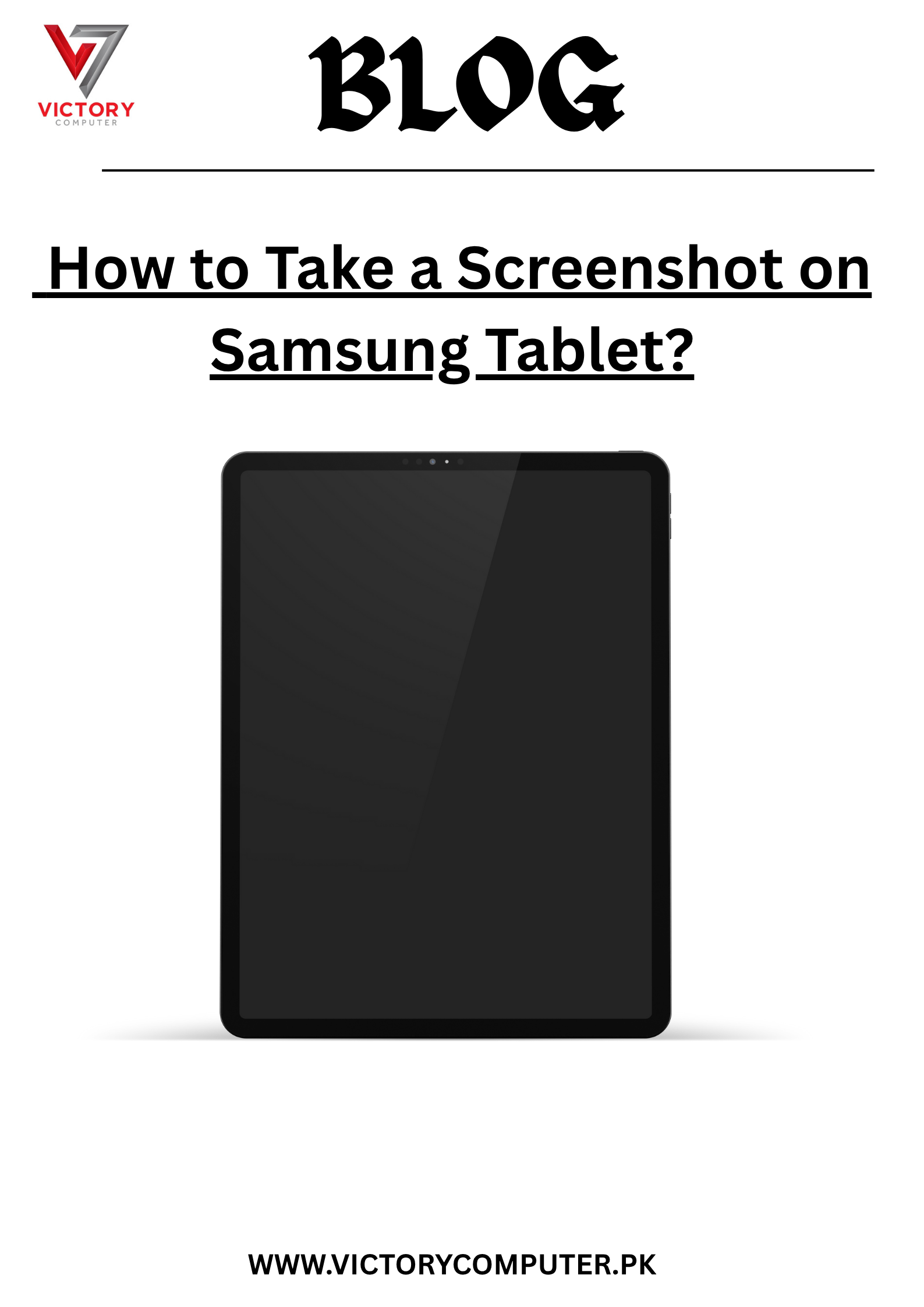
 Due to fluctuation in dollar/dirham rates, prices are not stable kindly confirm the price before placing the order.
Due to fluctuation in dollar/dirham rates, prices are not stable kindly confirm the price before placing the order.