Are you just closing the lid to turn off your laptop? 😮 Think again! Shutting down your laptop properly is essential for its health, performance, and battery life. Whether you’re using Windows 10, Windows 11, or a MacBook, this blog will show you the correct ways to shut down your laptop like a pro in 2025. 🧠✅
🔎 Why Is Proper Shutdown Important?
✔️ Prevents software errors
✔️ Stops background processes safely
✔️ Increases system speed & stability
✔️ Preserves battery health
✔️ Ensures updates install correctly
🪟 How to Shut Down Laptop in Windows 10 / 11:
🔘 Method 1: Using Start Menu
- Click the Start button (Windows logo)
- Click Power
- Select Shut Down
⌨️ Method 2: Use Keyboard Shortcut
Press:
Alt + F4 (on Desktop) → Select Shut Down from dropdown → Hit Enter
💡 Method 3: Using Ctrl + Alt + Del
- Press Ctrl + Alt + Delete
- Click the power icon in the bottom right
- Select Shut down
🍏 How to Shut Down a MacBook:
- Click the Apple logo in the top-left corner
- Choose Shut Down…
- Confirm by clicking Shut Down again
📌 Or press Control + Option + Command + Power to force shut down (use only if system freezes)
⚠️ What NOT to Do:
❌ Don’t force shut down by long-pressing the power button unless necessary
❌ Don’t just close the lid — it puts your laptop in sleep mode, not shut down
❌ Don’t unplug your laptop while it’s shutting down
🧠 Pro Tip: Difference Between Sleep, Hibernate & Shut Down
- Sleep: Pauses everything using little power 💤
- Hibernate: Saves session to disk (Windows only)
- Shut Down: Completely powers off and resets everything 🛑
🛠 Need Laptop Help or Maintenance?
At Victory Computers, we offer:
- 💼 Laptop software maintenance
- 🧰 Power & shutdown troubleshooting
- 🔋 Battery health optimization
- 🔧 Windows & macOS repairs
📞 WhatsApp Us Now: 03009466881
🌐 Visit Our Website: https://www.victorycomputer.pk/
🏆 Victory Computers – Your Laptop Experts in Pakistan 🇵🇰
Power Down Right. Perform Better. 💻🔋🧠

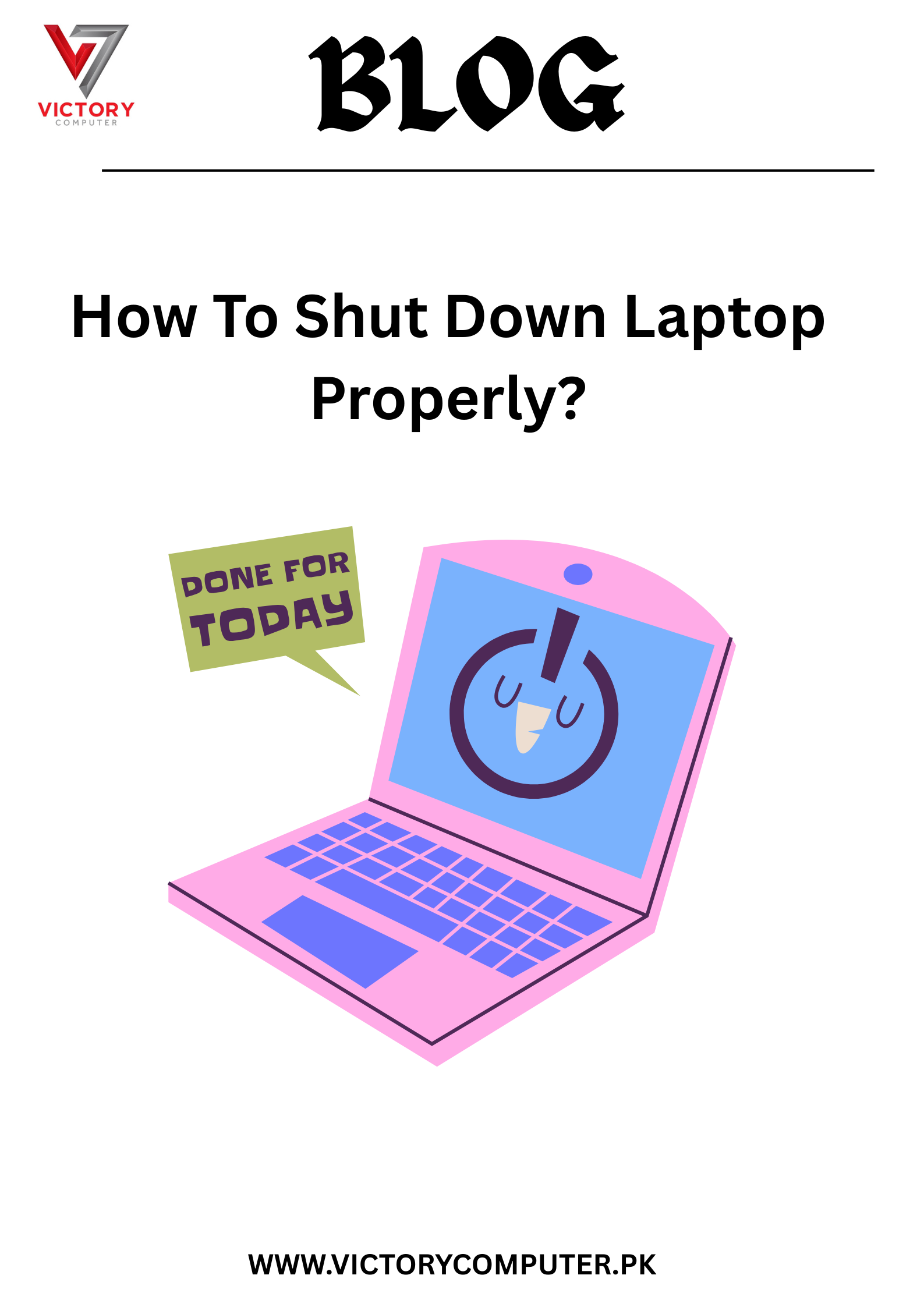
 Due to fluctuation in dollar/dirham rates, prices are not stable kindly confirm the price before placing the order.
Due to fluctuation in dollar/dirham rates, prices are not stable kindly confirm the price before placing the order.