In a world rapidly shifting toward digital convenience, QR codes have become a go-to method for quick access to websites, app downloads, payments, and contactless menus. 📱✨ But what if you’re working on a laptop or PC and come across a QR code you want to scan — without pulling out your phone?
Whether you want to scan a QR code on WhatsApp Web, verify a product, or access a document, this blog will show you exactly how to scan QR codes using your laptop camera or third-party apps. 🧠🔍
No need for mobile scanning – your laptop has everything you need to make it fast, easy, and reliable!
✅ Why Learn to Scan QR Codes on a Laptop?
💡 Scanning QR codes directly on your laptop can:
- Save time during work-from-home setups
- Improve security with desktop-based scanning
- Make it easier to scan from email, web pages, or documents
- Help users without a working smartphone camera
🧰 What You’ll Discover in This Blog:
🔹 How to scan QR codes using a laptop webcam
🔹 Free QR scanner apps for Windows & macOS
🔹 Using web-based QR code scanners
🔹 How to scan a QR code from an image or screenshot
🔹 How to scan WhatsApp QR code on your laptop
🔹 Troubleshooting camera or permission issues
🔹 Tips for secure QR scanning on desktop
🖥️ Compatible Devices and Requirements:
You don’t need a fancy machine! Most modern Windows laptops, MacBooks, and Chromebooks with a webcam can scan QR codes with the right tool. Even older devices can scan from saved images using browser-based tools or QR reader extensions. 💻📸
🌐 Best Free Tools to Scan QR on Laptop:
- ✅ WebQR – Scan directly from your webcam
- ✅ QR Code Desktop Reader – For offline scanning
- ✅ WhatsApp Web Scanner – For logging in securely
- ✅ Browser Extensions – Add a scanner to Chrome or Edge
- ✅ Windows Camera App – Built-in scanner in newer versions
🔒 Is It Safe?
Absolutely — as long as you’re using trusted apps or secure browsers, scanning QR codes on your laptop is just as safe as on your mobile phone. Just avoid shady websites and always check where the QR code leads. 🔐
📱 Need Help Setting It Up?
No problem! At Victory Computers, we assist with software installations, camera configurations, and QR tools for laptops of all brands including HP, Dell, Lenovo, ASUS, and Acer.
💬 Got Questions or Need Technical Help?
Reach out anytime — we’re here to help!
📱 WhatsApp: 0300-9466881
🌐 Website: https://www.victorycomputer.pk/
📸 Instagram: https://www.instagram.com/victorycomputer.pk?igsh=bXY0anRtcmFpZnlq
🎵 TikTok: https://www.tiktok.com/@victorycomputerlhr?_t=ZS-8yOzSayjueP&_r=1
🎯 Conclusion
You don’t need a smartphone to interact with QR codes anymore. Whether it’s for secure logins, payment setups, or sharing links, learning how to scan QR codes on your laptop gives you greater flexibility and control. 🖱️🔗
Start scanning smarter today — and for all your tech questions, devices, and accessories, trust Victory Computers — Pakistan’s go-to tech store for laptops, gadgets, and support! 💼🚀

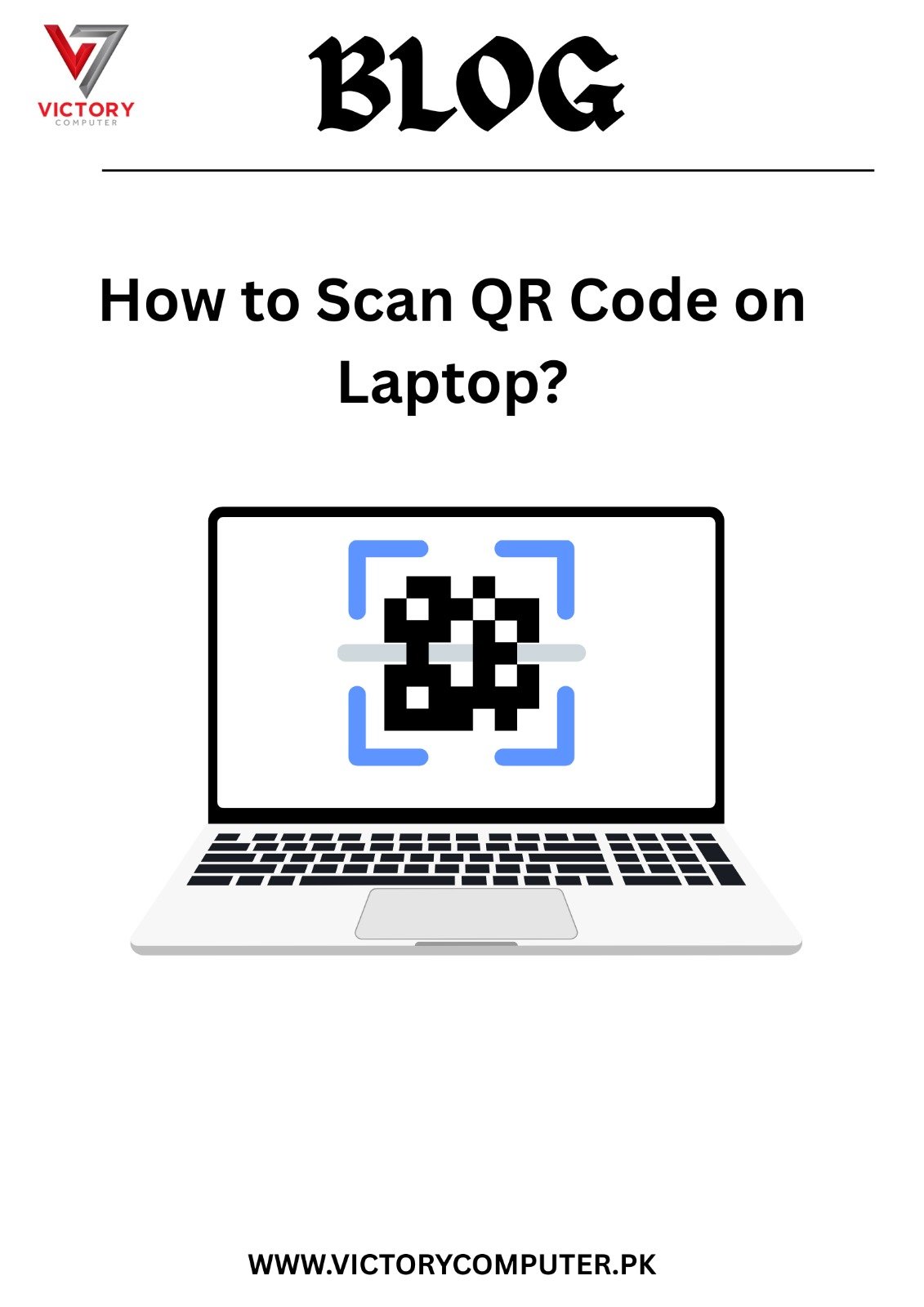
 Due to fluctuation in dollar/dirham rates, prices are not stable kindly confirm the price before placing the order.
Due to fluctuation in dollar/dirham rates, prices are not stable kindly confirm the price before placing the order.