Is your laptop feeling hot to the touch or even shutting down unexpectedly? Overheating is a common problem that can slow down performance and even damage your device over time. But don’t worry — Victory Computers has a comprehensive guide packed with easy fixes and preventive tips to keep your laptop cool and running smoothly all year long! 🚀❄️
Why Do Laptops Overheat? 🤔
Before the fixes, it’s important to understand causes like:
- Dust and debris clogging vents and fans
- Faulty or worn-out cooling fans
- Poor ventilation and placing the laptop on soft surfaces
- Running heavy programs or multitasking without proper cooling
- Outdated or corrupt drivers affecting fan control and power management
Easy Fixes to Cool Down Your Laptop 🛠️
1. Clean the Air Vents and Fans Regularly 🧹
Dust buildup blocks airflow, causing heat to build up. Use compressed air to blow dust out of the vents and fans once every few months or more frequently if you’re in a dusty environment. A clean laptop is a cool laptop!
2. Use Your Laptop on Hard, Flat Surfaces 🖥️
Avoid using your laptop on beds, couches, or soft blankets that block air vents. A flat desk or a laptop cooling pad lifts the device and improves airflow, preventing heat buildup.
3. Adjust Power Settings for Balanced Performance ⚡
Switch from “High Performance” power mode to “Balanced” in Windows. This reduces CPU and GPU load when full power isn’t needed, cutting down on excess heat without sacrificing speed for everyday tasks.
Go to Control Panel > Power Options and select Balanced or Power Saver mode.
4. Update Your Drivers & BIOS 🖱️
Manufacturers regularly release updates that optimize your laptop’s cooling and power management. Use tools like Dell SupportAssist or visit your laptop brand’s site to download the latest drivers and BIOS updates.
5. Monitor System Temperatures & Resource Usage 📊
Use free tools like HWMonitor, Speedfan, or MSI Afterburner to track CPU/GPU temps and fan speeds. Check Task Manager for any resource-hungry apps and close them if unnecessary to reduce heat generation.
6. Consider Undervolting or Reducing Maximum Processor State 🔧
Advanced users can lower CPU voltage or cap max processor usage, cutting heat without large performance drops. This can be done via BIOS settings or programs like Intel XTU — but proceed with caution and back up settings!
7. Replace a Faulty Fan or Thermal Paste 🛠️
If cleaning isn’t enough and your laptop still overheats, the cooling fan might be broken, or thermal paste on your CPU/GPU may have dried out. These parts wear out over time and may need replacement by a professional.
Preventive Tips to Avoid Overheating 🔥❌
- Keep your laptop vents unobstructed at all times.
- Avoid gaming or intense tasks on soft surfaces.
- Regularly clean dust and lint from air intakes and fans.
- Use cooling pads or external fans to help if you do heavy work or gaming.
- Don’t block fan exhausts — give your laptop breathing room.
- Avoid exposing your laptop to direct sunlight or hot environments.
Need Help Fixing Your Laptop Overheating? Contact Victory Computers! 📞
Whether it’s deep cleaning, hardware repairs, or software optimizations, Victory Computers has trained experts to rescue your laptop from overheating woes.
📲 WhatsApp: 0300-9466881
🌐 Visit: https://victorycomputer.pk/
Victory Computers — Cooling Solutions & Expert Care for Your Laptop in 2025! ❄️💻
Keep your laptop cool, efficient, and long-lasting with pro tips and trusted repairs.

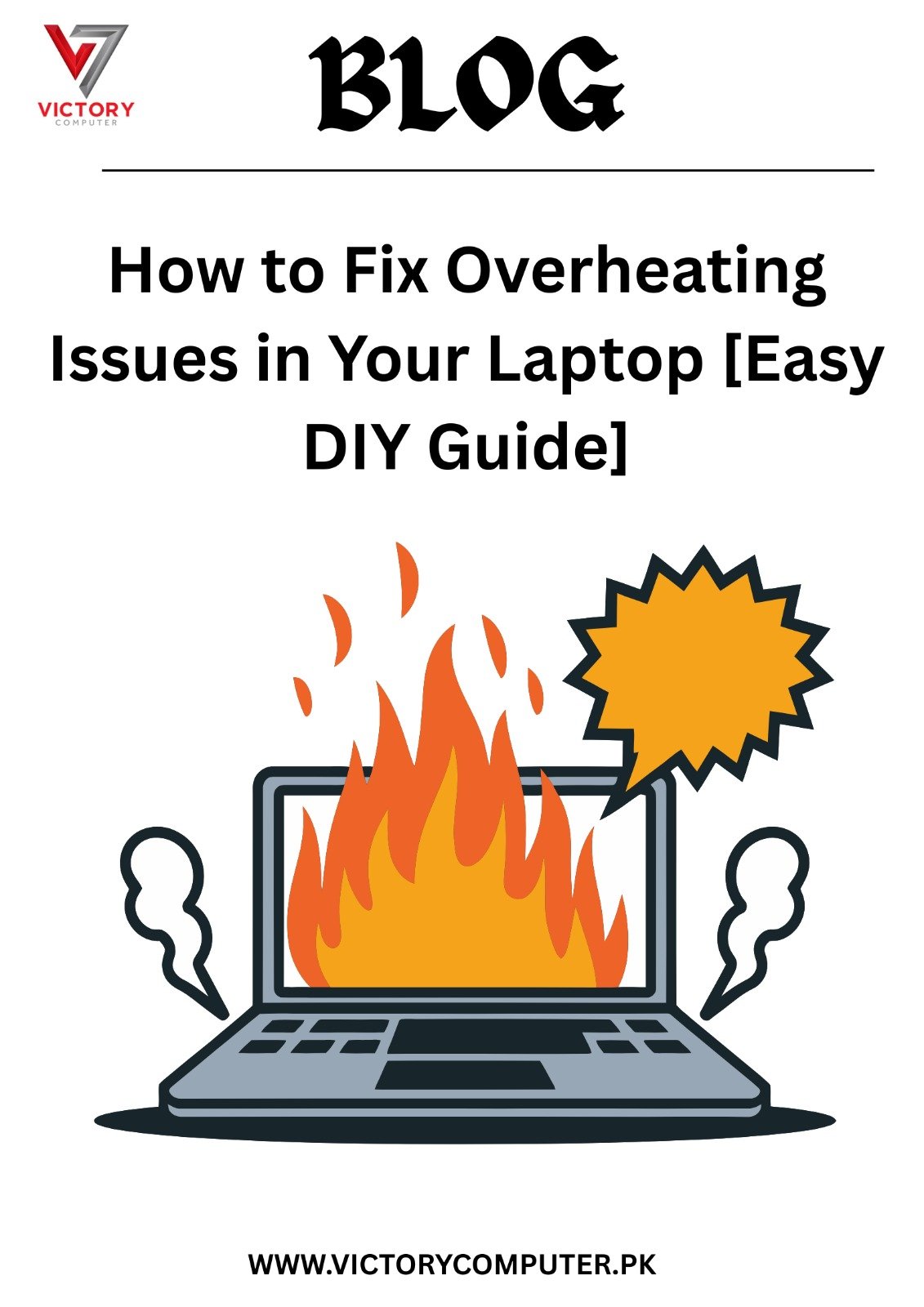
 Due to fluctuation in dollar/dirham rates, prices are not stable kindly confirm the price before placing the order.
Due to fluctuation in dollar/dirham rates, prices are not stable kindly confirm the price before placing the order.