Struggling to connect your wireless headphones, mouse, keyboard, or mobile device to your laptop via Bluetooth? 😟 Don’t worry! Bluetooth makes it super easy to go wireless — and this blog will walk you through exactly how to connect Bluetooth to your laptop in just a few clicks! ✅📲
Whether you’re using a Windows 10/11 laptop, a MacBook, or a Bluetooth dongle, we’ve got you covered with all the answers you need in 2025. 💡
🛠️ Why Use Bluetooth on Your Laptop?
Bluetooth helps you connect:
- 🎧 Wireless headphones/earbuds
- 🖱️ Wireless mouse or keyboard
- 📱 Smartphones & tablets
- 📷 Cameras or printers
- 📤 Share files without cables
📝 How to Connect Bluetooth to Laptop – Windows 10/11:
- 🔍 Click on Start Menu > go to Settings
- Select Devices > Bluetooth & other devices
- Toggle Bluetooth ON ✅
- Click “Add Bluetooth or other device”
- Choose Bluetooth, then select your device from the list
- 🔗 Confirm pairing and you’re connected!
🍎 How to Connect Bluetooth to MacBook (macOS):
- Go to System Settings > Bluetooth
- Toggle Bluetooth to ON
- Wait for your device to appear in the list
- Click Connect and approve the request if needed
🔧 Having Bluetooth Issues? Try This:
- 🔁 Restart Bluetooth or your device
- 📶 Make sure your device is in pairing mode
- 🔋 Charge your wireless device
- 🆕 Install/update Bluetooth drivers
- 🖥️ Use an external Bluetooth adapter (dongle) if needed
🔑 SEO Keywords Included:
- How to connect Bluetooth to laptop
- Bluetooth pairing with Windows 10/11
- Laptop Bluetooth not working fix
- Bluetooth connection in MacBook
- How to enable Bluetooth on laptop
- Connect wireless headphones to laptop
- Bluetooth driver update for PC
📞 Still Can’t Connect Your Device via Bluetooth?
Let the experts handle it! At Victory Computers, we offer quick and reliable support for all your laptop connectivity issues, Bluetooth drivers, and wireless setup.
📲 WhatsApp Us: 0300 9466881
🌐 Visit: https://www.victorycomputer.pk/
🏆 Victory Computers – Your Trusted Tech Partner in Pakistan 🇵🇰
Your laptop. Your way. Wireless and worry-free! 💼💙📶

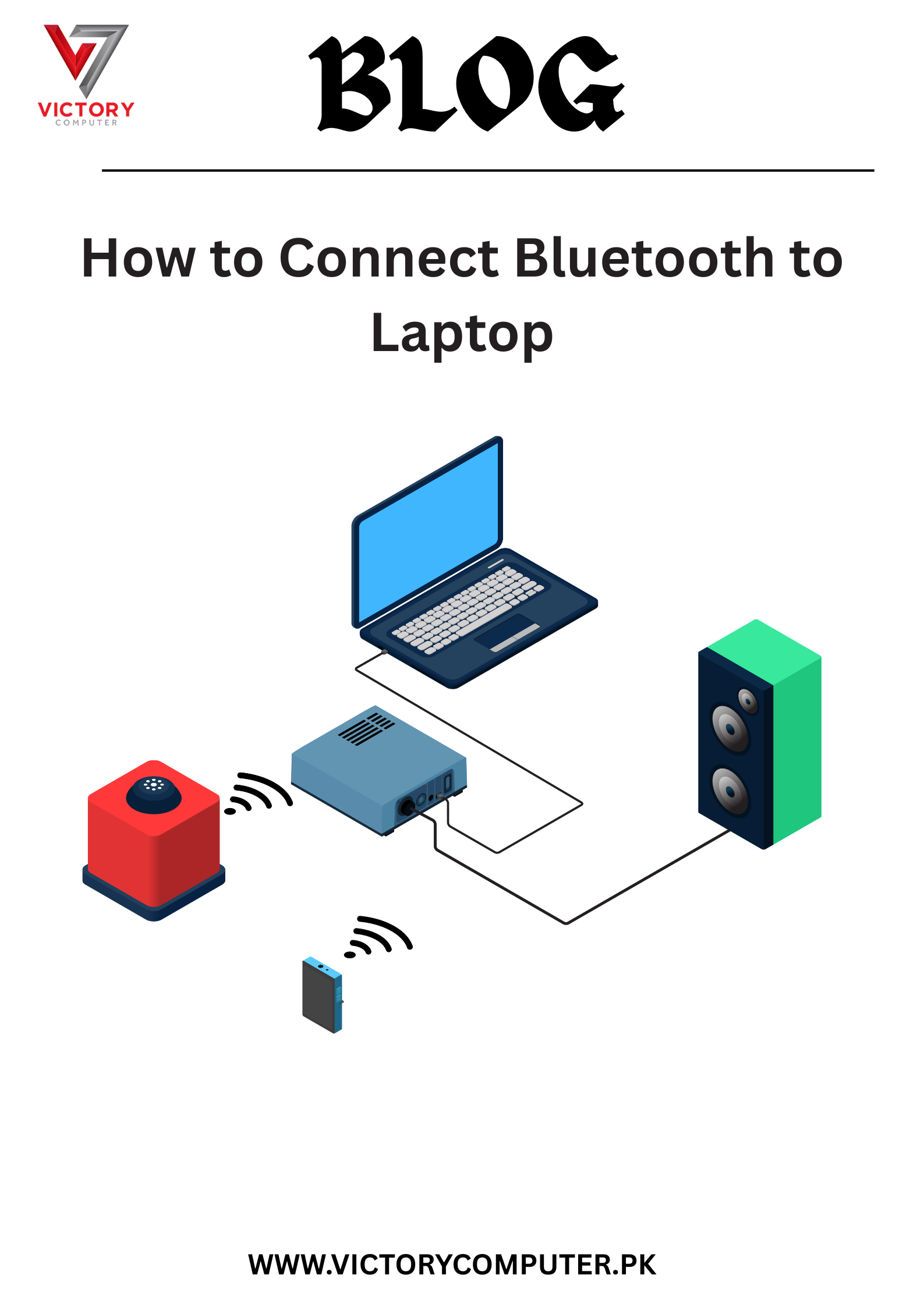
 Due to fluctuation in dollar/dirham rates, prices are not stable kindly confirm the price before placing the order.
Due to fluctuation in dollar/dirham rates, prices are not stable kindly confirm the price before placing the order.