Got a pair of Apple AirPods and want to use them with your Windows or Mac laptop? Whether it’s for Zoom meetings, watching your favorite Netflix series 🎬, or enjoying some wireless music 🎵 — you’re in the right place!
AirPods aren’t just for iPhones — you can easily connect AirPods to a laptop, including Windows 10/11, macOS, HP, Dell, Lenovo, or any Bluetooth-enabled computer. This guide covers everything you need to know in a clear, step-by-step way!
🔍 What You’ll Learn:
- ✅ How to connect AirPods to Windows Laptop
- ✅ How to connect AirPods to MacBook
- ✅ How to reconnect AirPods after first setup
- ✅ How to troubleshoot pairing issues
- ✅ Important settings for best sound quality
- ✅ Bonus Tips: Using AirPods mic with Zoom & Skype 🎤
💻 How to Connect AirPods to Windows Laptop (HP, Dell, Lenovo etc.)
- Click Start > Settings > Bluetooth & Devices
- Turn on Bluetooth
- Put your AirPods in the case, open the lid
- Press and hold the back button on the AirPods case until the LED light flashes white
- On your laptop, click “Add Device” > Bluetooth
- Select “AirPods” from the list
- Wait for pairing to complete – done! 🎉
👉 Now your AirPods are connected and ready for audio, calls, and more!
🍎 How to Connect AirPods to MacBook (macOS)
- Open System Settings > Bluetooth
- Put your AirPods in pairing mode (press the back button till LED flashes)
- When AirPods appear in the list, click “Connect”
- If prompted, click “Enable” mic/input access
💡Tip: If you’re using the same Apple ID, your Mac might automatically detect your AirPods without manual pairing!
🔄 How to Reconnect AirPods Quickly
Once paired:
- Just open the AirPods case
- Go to Bluetooth settings on your laptop
- Click Connect next to “AirPods”
That’s it! Seamless switching made easy. 💨
❌ Having Trouble? Here’s What to Check:
- 🛠️ Bluetooth is turned ON
- 🔋 AirPods are charged
- 🔄 Remove old pairing, re-pair again
- 📲 Restart laptop if no device is found
- ✅ Check if another device is already connected to AirPods
🎙️ Bonus Tip: Use AirPods for Zoom & Online Classes
To use AirPods microphone and speakers in Zoom or Skype:
- Open Zoom > Settings > Audio
- Choose AirPods Stereo (output) and AirPods Hands-Free (mic)
- Test the mic and audio — ready to go! 🎓
💼 Perfect For:
- Students attending online classes 📚
- Professionals joining Zoom/Teams calls 💼
- Gamers and YouTubers 🎮🎥
- Anyone tired of wired headphones 🙅♂️
📞 Need Help Connecting Your AirPods or Bluetooth Devices?
Let the experts at Victory Computers help you in minutes!
📲 WhatsApp Now: 03009466881
🌐 Visit Our Website: https://www.victorycomputer.pk/
🏆 Why Victory Computers?
- ✅ Tech Support for All Apple Devices (AirPods, iPhones, iPads)
- ✅ Laptop Repairs & Bluetooth Troubleshooting
- ✅ Fast, Friendly & Affordable Services
- ✅ Available All Across Pakistan 🇵🇰
📢 Don’t struggle with connecting your AirPods! Follow our guide for a smooth wireless experience 💨 — and reach out to Victory Computers anytime for expert support.
https://www.victorycomputer.pk/
| 📲 03009466881
Victory Computers – We Make Technology Simple! 💡💻🎧

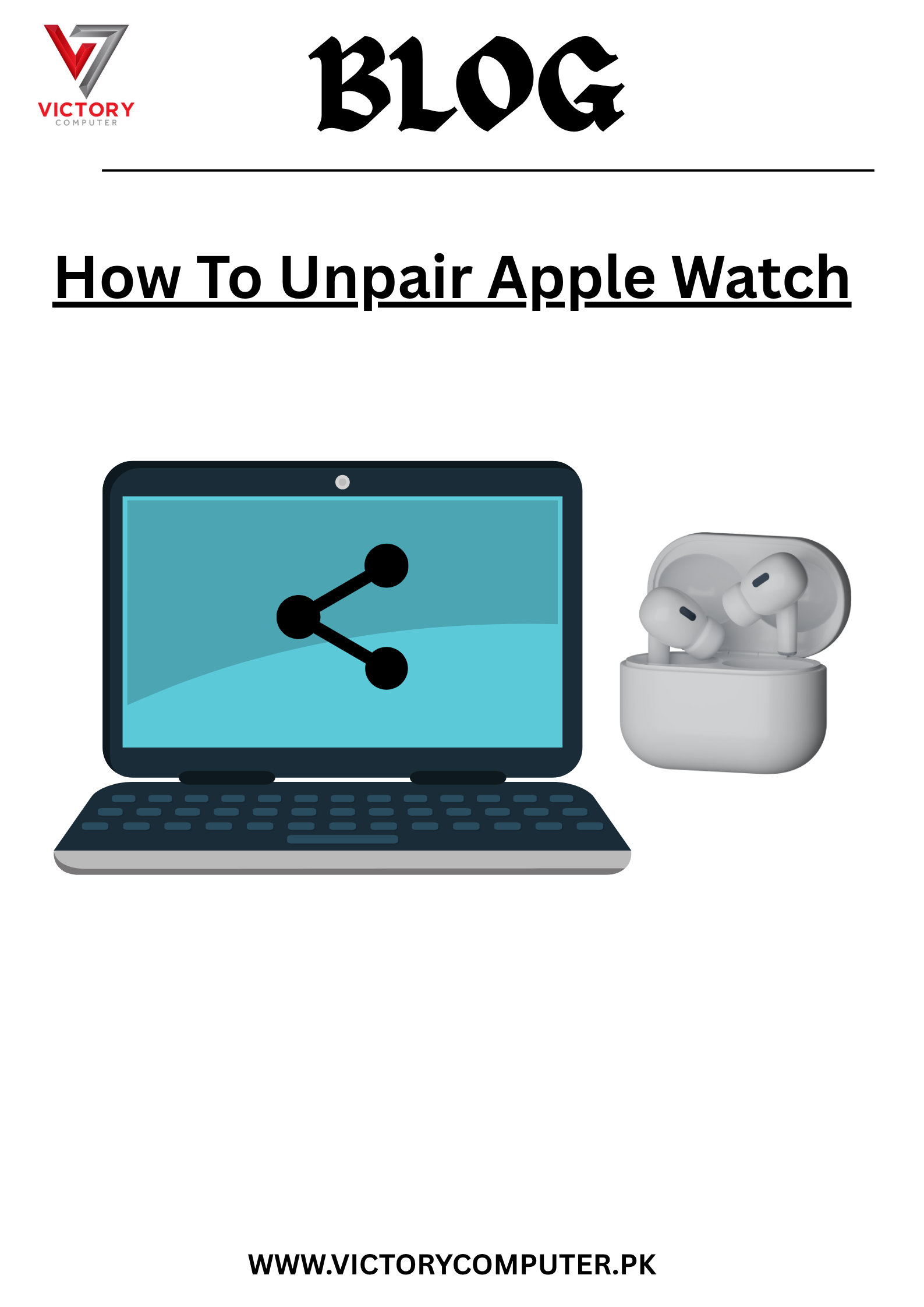
 Due to fluctuation in dollar/dirham rates, prices are not stable kindly confirm the price before placing the order.
Due to fluctuation in dollar/dirham rates, prices are not stable kindly confirm the price before placing the order.