Are you wondering how to check the model of your laptop for upgrades, warranty, drivers, or resale? Whether you’re using a Dell, HP, Lenovo, or MacBook, knowing your exact model number is crucial in 2025! ✅
Maybe your system’s acting up, you want to buy parts, or you’re looking to install the correct drivers — identifying the model of your laptop is the very first step. 👨🔧💻
In this blog, we’ll walk you through step-by-step methods for checking your laptop model on Windows and macOS, with special instructions for Dell and HP laptops! 📦🔍
🔍 Why You Should Know Your Laptop Model:
- To find compatible parts or upgrades (RAM, SSD, GPU)
- To download the correct drivers
- For technical support or warranty claims
- When selling or listing your laptop online
- For accurate repair quotes or assistance
🖥️ How to Check the Model of Laptop – All Brands (Windows)
🔹 1. Using System Information
- Press
Windows + R - Type
msinfo32and hit Enter - Look for “System Model” — this is your laptop model! 🧾
🔹 2. Using Command Prompt
- Open Command Prompt (
cmd) - Type this command and press Enter:
pgsqlCopyEditwmic csproduct get name
- Your laptop’s model will appear! 🎯
🧾 How to Check the Model of Laptop Dell 🖥️
If you own a Dell laptop, here’s how to find your model easily:
✅ Option 1: From System Information
- Follow the steps above using
msinfo32or Command Prompt
✅ Option 2: Dell SupportAssist App
- Search and open SupportAssist on your Dell laptop
- Your model name and number will be displayed on the main screen
E.g., Dell Inspiron 15 3511, Dell Latitude 7490
✅ Option 3: Check the Physical Sticker
- Look underneath or near the keyboard
- It usually lists the Model Number and Service Tag
💡 SEO Keyword Used: how to check the model of laptop dell
🧾 How to Check the Model of Laptop HP 🔧
If you’re using an HP laptop, try these methods:
✅ Option 1: Using HP Support Assistant
- Open HP Support Assistant
- Your model will be shown on the homepage
E.g., HP 15s-eq2144, HP Pavilion x360
✅ Option 2: Using BIOS
- Restart your laptop
- Tap
EscorF1repeatedly while it boots - The BIOS screen will show your model number
✅ Option 3: Label on the Bottom
- Most HP laptops have a sticker underneath with Model No. and Product ID
💡

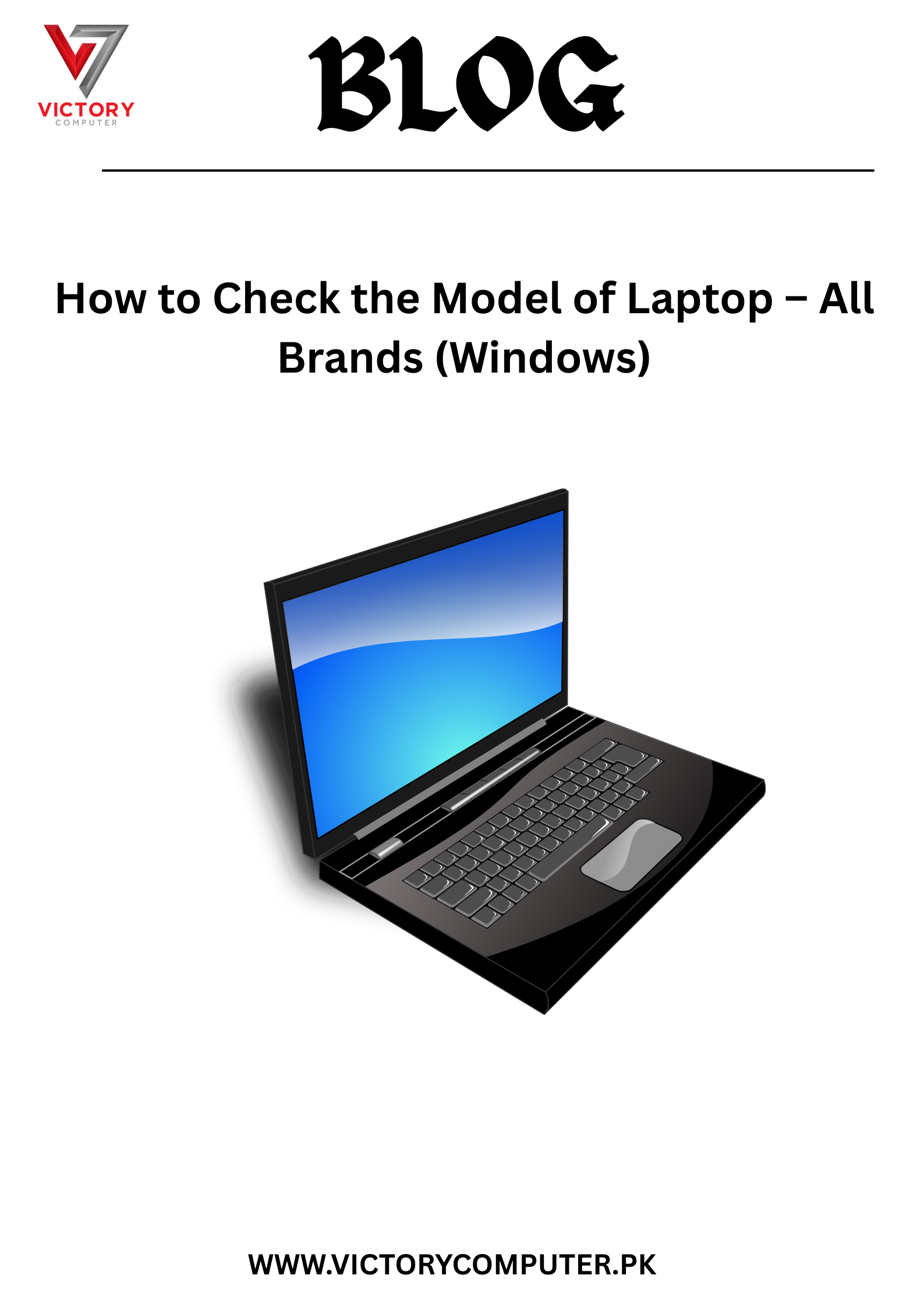
 Due to fluctuation in dollar/dirham rates, prices are not stable kindly confirm the price before placing the order.
Due to fluctuation in dollar/dirham rates, prices are not stable kindly confirm the price before placing the order.