💡 Why Your Laptop’s Hard Drive Is the Digital Heartbeat of Your Life
Your laptop’s hard drive (HDD) isn’t just another component—it’s your digital vault, memory box, and productivity powerhouse rolled into one. At Victory Computers, we know if your HDD fails, your most precious memories, irreplaceable records, and entire operating system are at risk.
🏆 The Power of a Healthy Hard Drive: Why Check Regularly?
- Store More, Lose Less: Your family photos, business files, and favorite playlists all live here.
- Smooth Performance: Fast, reliable HDD = faster boot, quicker software, stress-free days.
- Secure Memories: Avoid heartbreak by preventing sudden loss of data.
- Upgrade & Expand: Knowing your current drive health helps you plan for upgrades or SSD swaps with Victory Computers.
🚨 Top Signs Your Laptop’s Hard Drive Needs Attention
Listen for:
- Clicking, grinding, or ticking noises
- Overheating and frequent fan noise
- Sudden slowdowns, crashes, or error messages
- File corruption and frequent BSOD (Blue Screen of Death)
- System failing to boot or random shutdowns
👉 If you notice ANY of these—act now!
🛡️ How To Check Your Laptop’s Hard Drive (The Victory Computers Way)
1. BACK UP First!
Before diving in, always back up crucial data:
- External HDD
- Cloud backup
- Get a backup device from Victory Computers →
2. Listen & Observe
- Pay attention to strange noises or sudden performance dips.
- Weird sounds = urgent warning.
3. Run Built-in Windows Diagnostics
A. Check Disk Tool (chkdsk)
- Type
cmdin Start search, right-click and Run as Administrator. - Enter:
chkdsk C: /f /r - Follow prompts; Windows scans & repairs disk errors.
SEO Keywords: windows check disk laptop, chkdsk laptop health
B. Windows Drive Properties
- Right-click your C: drive in “This PC”
- Select “Properties” > “Tools” tab > “Check”
- Scan for errors and follow system prompts.
4. Check S.M.A.R.T. Status (Health Report)
- Download safe, free tools like CrystalDiskInfo or HDDScan.
- Read S.M.A.R.T. attributes: “Good” = safe. “Caution” or “Bad” = back up and call Victory Computers ASAP.
5. Check Storage Space & Bad Sectors
- Go to Settings > System > Storage to view space, organization, and spot potential issues.
- Address “bad sectors” immediately—prolonged neglect could mean data loss.
6. For MacBooks: Disk Utility
- Go to Applications > Utilities > Disk Utility
- Select your drive > Click “First Aid” > Run
7. External & Linux Drives:
- Plug in via USB or SATA adapter and use GSmartControl or
smartctlcommands in Terminal.
Need a Pro?
If results show “warnings,” “bad,” or “uncertain”—bring it to Victory Computers for a free consultation & recovery options.
🧬 Easy Ways to Boost & Maintain Hard Drive Lifespan
- Keep Your Laptop Clean & Cool:
Dust and overheating kill hard drives. Regular cleaning & good ventilation = longer life. - Declutter Your Storage:
Delete unneeded files; use an external hard drive for big projects. - Regular Backups:
Always have an up-to-date copy—peace of mind for your digital life.
🌈 Final Thoughts: Your Data Deserves the Best—So Does Your Laptop!
Checking and maintaining your hard drive isn’t just tech-savvy—it’s protecting the digital legacy of your life, work, and memories.
Victory Computers stands by you in every step—for diagnostics, upgrades, data rescue, or a brand-new laptop.
🚀 Ready To Secure, Upgrade, or Diagnose Your Laptop? Call Us Now!
Victory Computers – Pakistan’s Trusted Laptop Support Since 2005
📞 WhatsApp / Call : 03009466881
🌐 Website: https://www.victorycomputer.pk/

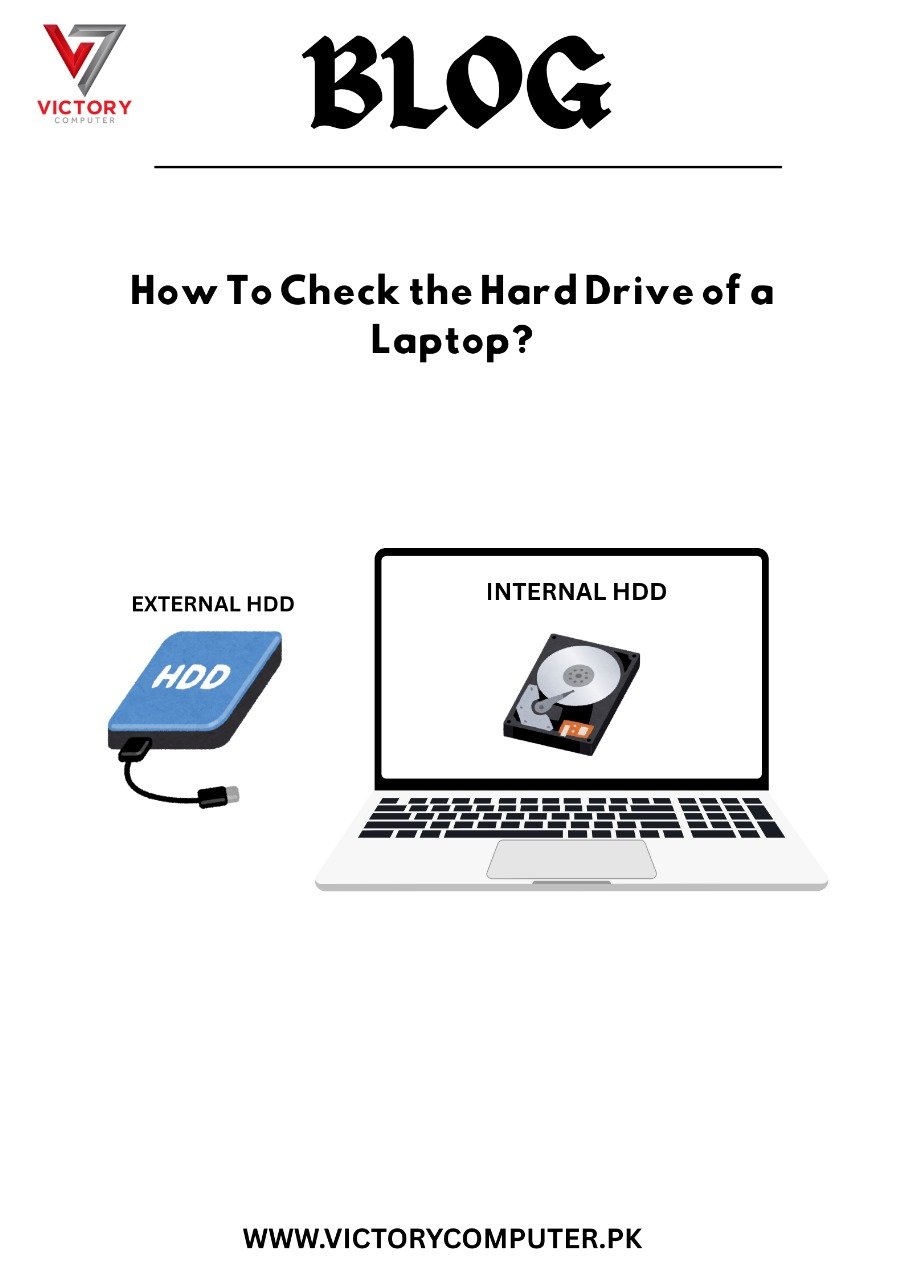
 Due to fluctuation in dollar/dirham rates, prices are not stable kindly confirm the price before placing the order.
Due to fluctuation in dollar/dirham rates, prices are not stable kindly confirm the price before placing the order.