Did you know your laptop has a name that identifies it on networks, Bluetooth, and sharing settings? 🤔 Whether you’re connecting to Wi-Fi, setting up file sharing, or just personalizing your device, changing your laptop’s name is quick and easy! 💡📝
This guide covers how to change the name of your laptop on Windows 10, Windows 11, and macOS — all step by step, with screenshots and pro tips! ✅📲
🧠 Why Change Your Laptop Name?
✔️ For easier identification on networks
✔️ To personalise your device
✔️ For file and printer sharing
✔️ To rename from a random default name like “DESKTOP-AX7XJD” to something meaningful
🪟 How To Change Laptop Name in Windows 10/11:
- Click the Start Menu and open Settings
- Go to System > About
- Click on the “Rename this PC” option
- Type your new device name (no spaces or special characters)
- Click Next → Then Restart Now or Restart Later
🎉 Done! Your laptop will reboot with the new name applied.
🍏 How To Change Laptop Name on mac OS (Mac Book / i Mac):
- Click the Apple logo → Select System Settings (or System Preferences)
- Go to General > About
- Click on the Name field and enter a new one
- Press Enter — it saves automatically
💡 This will update your device name across Air Drop, i Cloud, and networks.
🛠 Bonus Tip: Change Your Work group Name (Windows)
If you’re on a network (especially in offices), also go to:
- Control Panel > System > Advanced system settings > Computer Name
- Click Change > Adjust your Computer Name and Work group if needed
📞 Need Help With Laptop Setup or Personalization?
At Victory Computers, we offer:
- 🔧 Full laptop setup & optimisation
- 🖥️ Windows/mac OS customisation
- 📡 Network & device sharing configuration
- 💼 Business system deployments
📞 Whats App Us Now: 03009466881
🌐 Visit Our Website: https://www.victorycomputer.pk/
🏆 Victory Computers – Pakistan’s Trusted Laptop Experts Since Day One 🇵🇰
Personalise Your Laptop, Improve Your Workflow! ⚙️💻

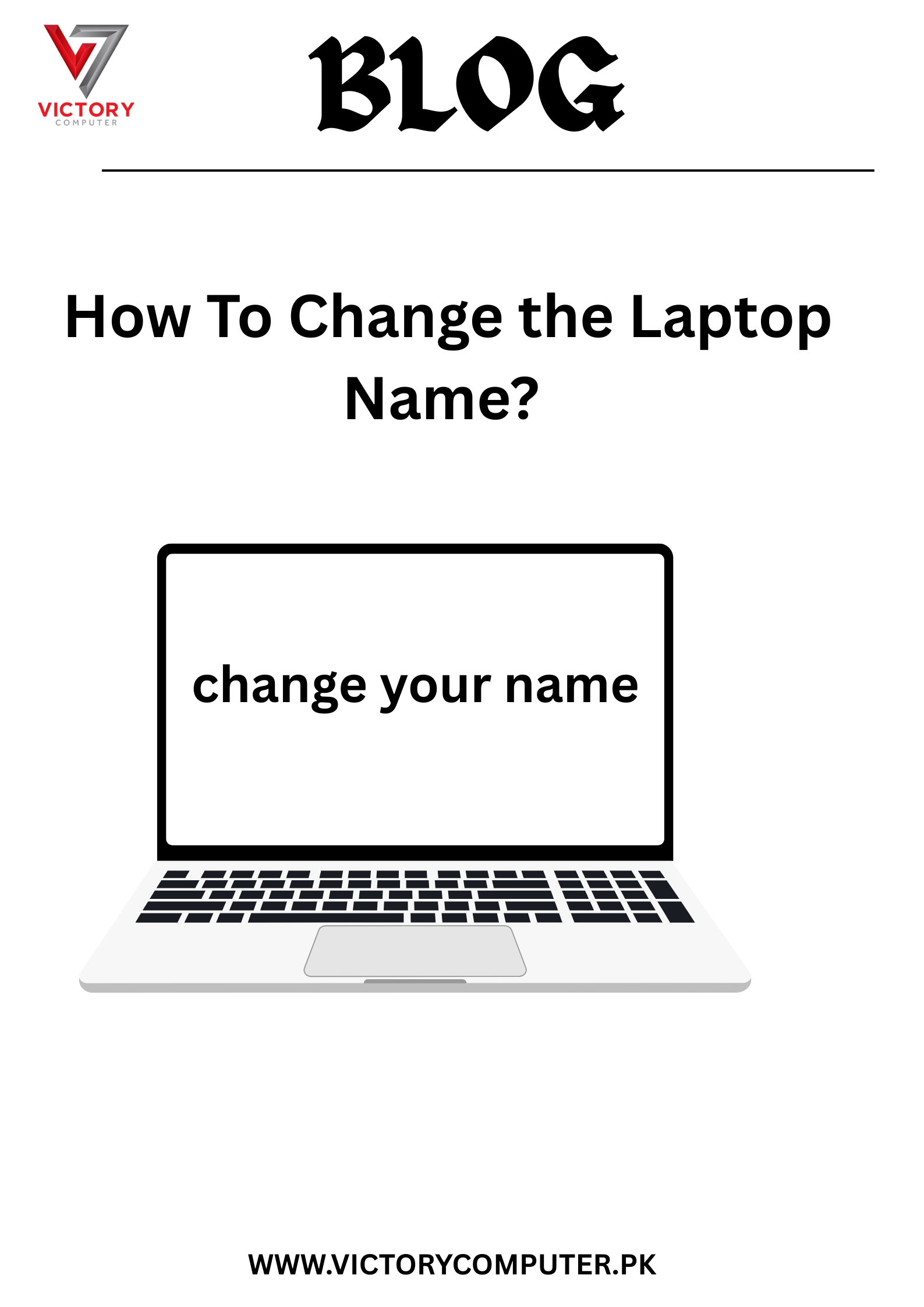
 Due to fluctuation in dollar/dirham rates, prices are not stable kindly confirm the price before placing the order.
Due to fluctuation in dollar/dirham rates, prices are not stable kindly confirm the price before placing the order.