Changing your IP address on a laptop isn’t just for tech experts anymore! 😎 Whether you’re trying to fix network issues, increase privacy 🔐, access region-blocked content, or secure your browsing experience — knowing how to manually or automatically change your IP address is a MUST in today’s digital world. ⚙️📡
This blog covers how to change your IP address on both Windows 10/11 laptops and MacBooks (macOS) — step by step, even if you’re a beginner ✅
🔎 Why You Might Want to Change Your Laptop’s IP Address?
✔️ Fix connectivity or DNS issues
✔️ Avoid IP bans or restrictions
✔️ Browse anonymously
✔️ Access geo-restricted websites or games
✔️ Enhance security on public networks
✔️ Use a VPN or proxy for safe browsing
🪟 How to Change IP Address on Windows 10 / 11:
✅ Method 1: Manually Set a New IP (Static IP)
- Open Settings → Go to Network & Internet
- Click Wi-Fi (or Ethernet) → Select your active network
- Click Edit under IP settings
- Change from Automatic (DHCP) to Manual
- Turn on IPv4 → Enter new IP address, Subnet Mask, Gateway, DNS
- Click Save
💡 You can get a new local IP by simply switching between static and DHCP.
🔁 Method 2: Automatically Get a New IP (DHCP)
- Open Command Prompt (Admin)
- Type the following commands: bashCopyEdit
ipconfig /release ipconfig /renew
🔄 This will disconnect and reconnect your network — giving you a fresh IP if you’re using DHCP.
🌍 Method 3: Use a VPN (For Global IP Change)
Install a trusted VPN service (like NordVPN, ExpressVPN, etc.), log in, and connect to a server in any country of your choice. It will change your public IP address instantly. ✅🛡️
🍏 How to Change IP Address on Mac (macOS):
✅ Manual IP Change:
- Go to System Settings > Network
- Select your network (Wi-Fi or Ethernet)
- Click Details or Advanced
- Go to TCP/IP tab → Choose Configure IPv4: Manually
- Enter new IP Address, Subnet Mask, and Router IP
- Click OK > Apply
💡 You can also switch back to “Using DHCP” to get a new IP assigned.
❗ Pro Tips:
- Changing IP locally affects only your internal/private IP
- For changing your public IP, use a VPN or restart your router (in many cases)
- Always note down current IP settings before making changes 📝
- Improper changes may cause connectivity issues, so follow carefully
🛠 Need Expert Help with Network Settings?
At Victory Computers, we offer:
- 📡 IP configuration & troubleshooting
- 🔧 Wi-Fi & LAN setup
- 🧠 VPN installation & security setup
- 💼 Office network management
📞 Whats App Us Anytime: 03009466881
🌐 Visit Us Online: https://www.victorycomputer.pk/
🏆 Victory Computers – Your Trusted Tech Partner in Pakistan 🇵🇰
Secure Your Network, Control Your Identity! 🔐🌍💻

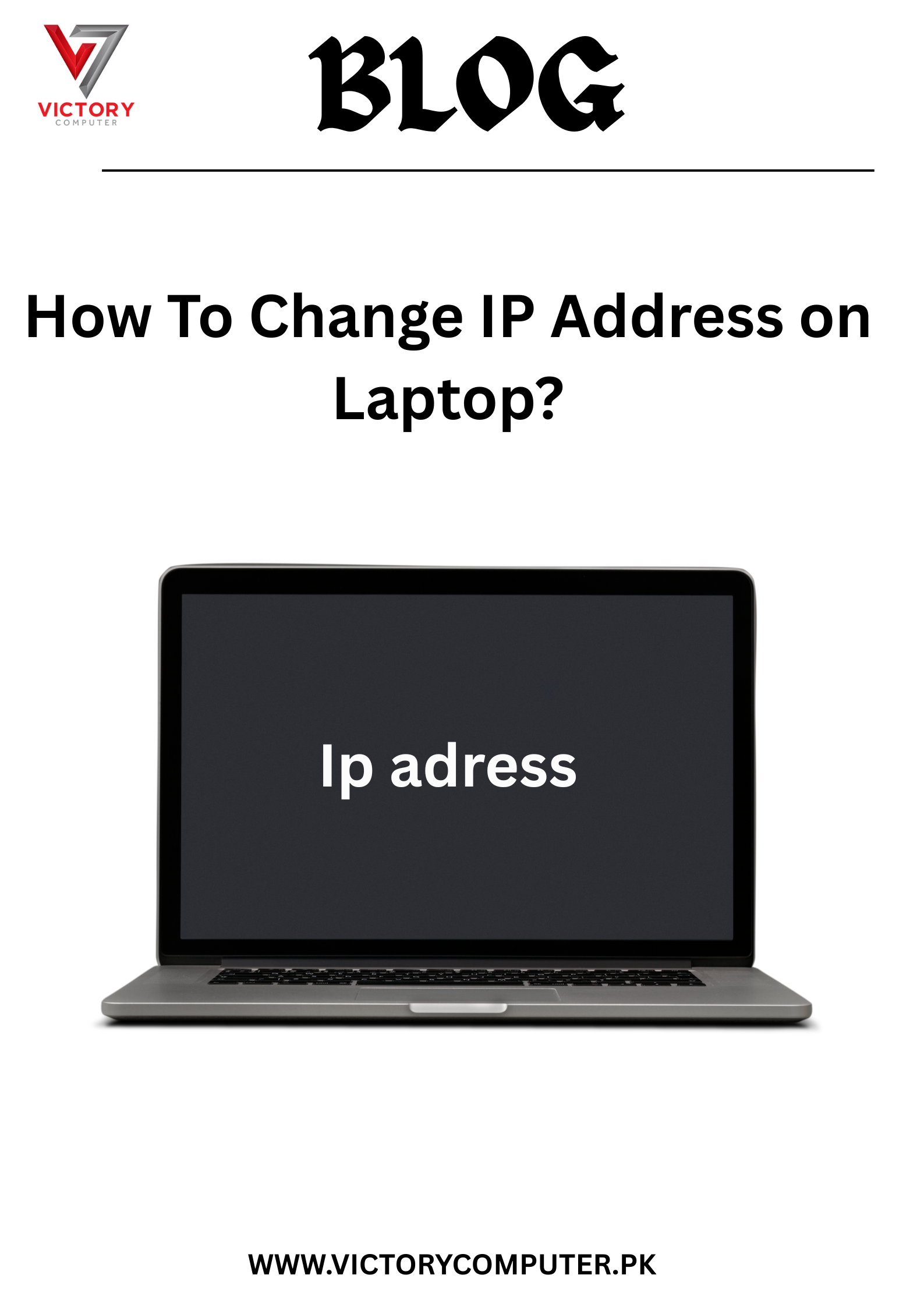
 Due to fluctuation in dollar/dirham rates, prices are not stable kindly confirm the price before placing the order.
Due to fluctuation in dollar/dirham rates, prices are not stable kindly confirm the price before placing the order.