Want to download apps on your laptop but don’t know how to get started? Whether you’re installing your favorite social media apps, productivity tools, or games, this complete guide will show you how to install apps in a laptop step by step for Windows and macOS users. 🔽💻
💬 Why You Need to Know How to Install Apps on a Laptop?
In today’s digital world, installing applications on your laptop is essential for:
- 🎮 Entertainment (like Spotify, Netflix, or Steam)
- 📚 Education (Zoom, Google Classroom)
- 💼 Work (Microsoft Office, Adobe Suite, AutoCAD)
So let’s dive into the simplest ways to download and install apps on your laptop, whether it’s a Windows or MacBook.
🪟💻 How to Install Apps on a Windows Laptop
✅ 1. From Microsoft Store (Windows 10/11)
Steps:
- Click the Start Menu and open Microsoft Store 🛒
- Search for the app (e.g., Instagram, WhatsApp, Adobe Reader)
- Click Get or Install
- Wait for the download to finish
- Open the app from Start Menu or Desktop Shortcut
💡 Great for verified and secure apps.
✅ 2. From Official Websites (EXE Files)
Steps:
- Go to the official website of the app (e.g., www.win-rar.com)
- Click Download for Windows
- Open the
.exefile once it downloads - Click Yes on the pop-up
- Follow installation instructions
- App will appear in Start Menu or on Desktop
⚠️ Make sure to download only from official or trusted websites to avoid malware!
🍎💻 How to Install Apps on MacBook (macOS)
✅ 1. From Mac App Store
Steps:
- Open the App Store
- Search for the app you want
- Click Get > Install
- Enter your Apple ID password (if required)
- App will appear in your Launchpad or Applications Folder
✅ 2. From Official Sites (.DMG Files)
Steps:
- Visit the app’s official website
- Download the .dmg file
- Open the downloaded file
- Drag the app icon into the Applications folder
- Done! You can launch it from Applications or Spotlight Search
🛑 Common Errors When Installing Apps
- “Installation blocked by Windows Defender” – Allow the app in security settings
- “Unknown source” – Make sure it’s from a trusted source
- “Not enough space” – Free up some disk space first
🛠️ Victory Computers – Your Tech Partner for All Laptop Needs! 🏆💻
At Victory Computers, we don’t just sell laptops — we also help with:
✅ App Installations
✅ OS Setup & Troubleshooting
✅ New & Used Laptop Sales
✅ Genuine Software Installation
📞 Need help with app installation or buying a laptop? Contact Victory Computers!
🌐 Website: https://www.victorycomputer.pk
📱 WhatsApp: 03009466881
📸 Instagram: https://www.instagram.com/victorycomputer.pk?igsh=bXY0anRtcmFpZnlq
🎥 TikTok: https://www.tiktok.com/@victorycomputerlhr?_t=ZS-8yOzSayjueP&_r=1
🧠💡Victory Tip: Always keep your OS and apps updated to avoid bugs and improve performance! Let Victory Computers be your go-to guide in all things tech! 🖥️✨

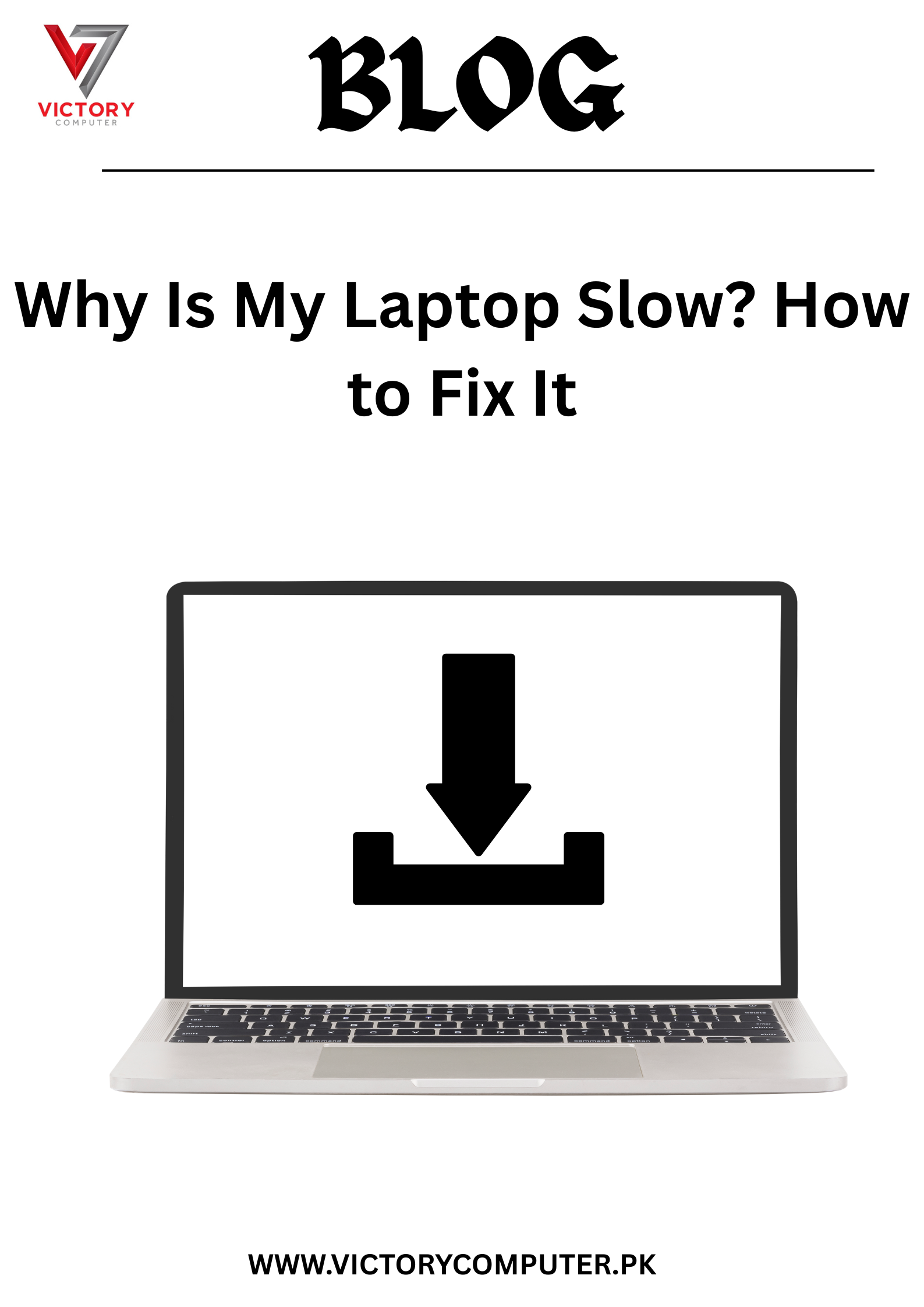
 Due to fluctuation in dollar/dirham rates, prices are not stable kindly confirm the price before placing the order.
Due to fluctuation in dollar/dirham rates, prices are not stable kindly confirm the price before placing the order.