Want to record your MacBook screen for tutorials, presentations, online classes, or gaming? 🎮📚 Whether you’re a student, content creator, or professional, screen recording on a Mac is super simple – and we’ll show you how in this detailed guide. ✅
🧰 Method 1: Using Mac’s Built-in Screenshot Toolbar (macOS Mojave or later)
🔹 Steps to Record the Screen:
- Press Shift + Command (⌘) + 5.
- A toolbar will appear at the bottom of the screen.
- Select:
- 🖥️ Record Entire Screen
- 📐 Record Selected Portion
- Click Record to start.
- To stop recording, click the Stop button in the top-right menu bar.
📁 Your recording will be saved automatically to your Desktop by default.
🧰 Method 2: Using QuickTime Player
🔹 Steps:
- Open QuickTime Player from Applications.
- Click File > New Screen Recording.
- Choose microphone (if needed) for voice.
- Click the Record button and follow on-screen options.
- To stop recording, use the stop button in the menu bar.
📝 You can edit, trim, or export the recording easily.
🎤 Pro Tips for Better Recordings:
- Use a microphone for voiceovers.
- Close unnecessary apps to avoid background noise.
- Use Do Not Disturb mode to avoid pop-ups.
🛍️ Need a MacBook for Content Creation or Work?
📦 Looking for the latest Apple MacBooks in Pakistan at unbeatable prices?
✨ Victory Computers brings you 100% genuine Apple products with warranty and after-sales support.
🔗 Visit us today:
🌐 Website: https://www.victorycomputer.pk
📞 WhatsApp: 03009466881
📸 Instagram: https://www.instagram.com/victorycomputer.pk?igsh=bXY0anRtcmFpZnlq
🎥 TikTok: https://www.tiktok.com/@victorycomputerlhr?_t=ZS-8yOzSayjueP&_r=1
💡 Stay updated with Victory Computers – your tech partner in Pakistan for laptops, gadgets, accessories, and expert guidance! 🇵🇰

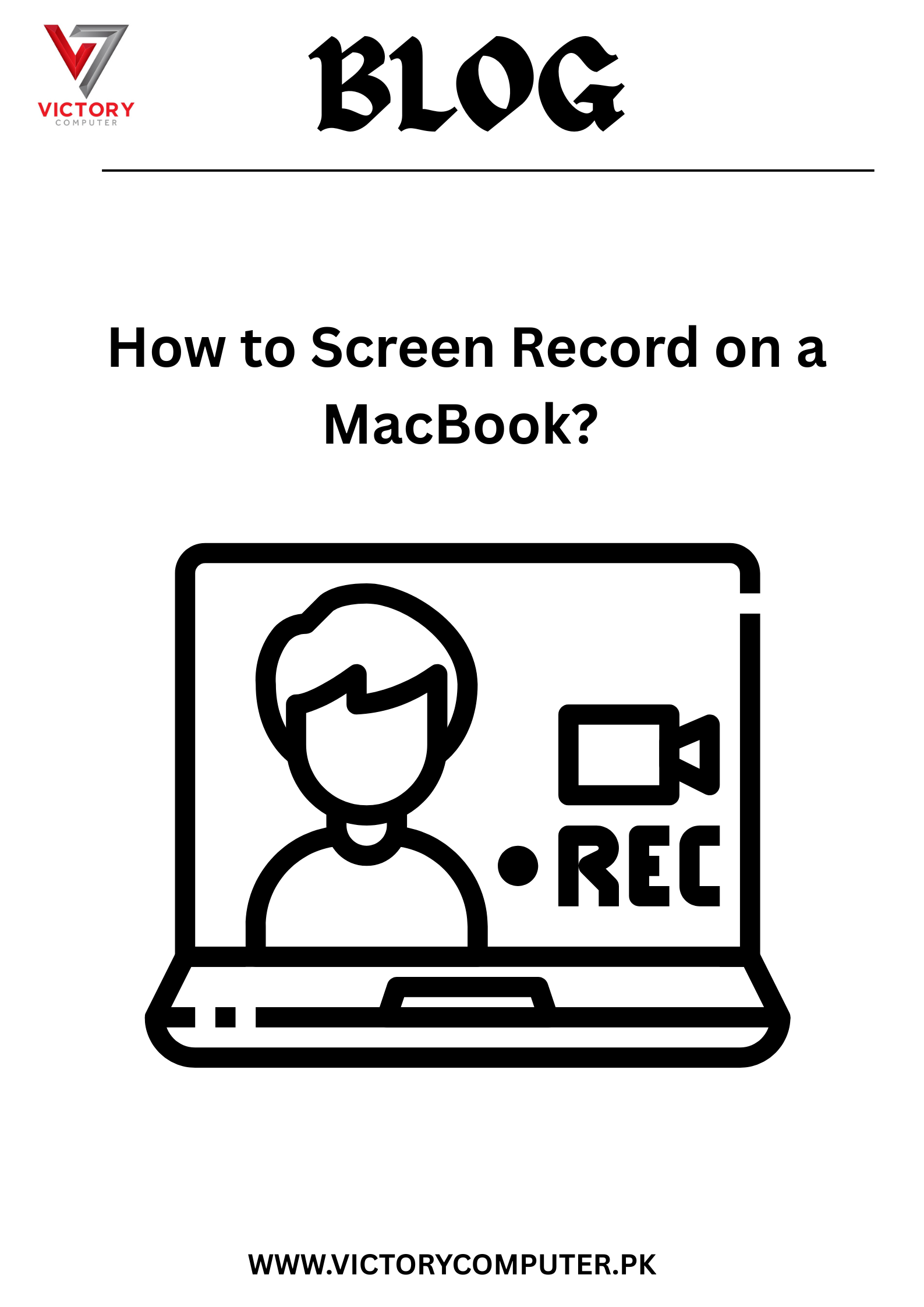
 Due to fluctuation in dollar/dirham rates, prices are not stable kindly confirm the price before placing the order.
Due to fluctuation in dollar/dirham rates, prices are not stable kindly confirm the price before placing the order.