Want to print from anywhere in your home or office without messy cables? 🧩✨ The secret is connecting your printer to Wi-Fi! Whether you’re using an HP, Canon, Epson, or Brother printer, this guide will walk you through how to connect your printer to WiFi step-by-step — in just a few minutes! 🕒✅
Whether you’re tech-savvy or a beginner, this printer Wi-Fi setup guide is made for YOU. 🔧💡
🔍 Why Connect Your Printer to WiFi?
✅ Print wirelessly from mobile, laptop, or desktop
✅ No USB cables needed
✅ Share your printer with multiple users
✅ Faster & smarter printing from anywhere on the network
✅ How to Connect Printer to WiFi (All Popular Methods)
🔹 1. Using Printer’s Control Panel (with Screen)
For HP, Canon, Epson, Brother & more:
- Turn on your printer 🔛
- Go to Settings > Network > Wireless Setup Wizard
- Select your WiFi network name (SSID)
- Enter your WiFi password 🔐
- Wait for confirmation: “Connected successfully” ✅
💡 Printer will now stay connected until WiFi is changed/reset.
🔹 2. Using WPS Button (Quick & Easy Method)
Supported by many modern routers and printers:
- Turn on your printer and ensure it’s near the router 📶
- Press and hold the WPS button on your router for 3–5 seconds
- Press the WiFi or WPS button on the printer within 2 minutes
- Printer will automatically connect — no password needed! 🔁
🧠 No screen required — perfect for basic models!
🔹 3. Using Printer Software on Your PC
- Download the official printer software (from brand website):
- HP: support.hp.com
- Canon: asia.canon
- Epson: epson.com
- Brother: brother.com
- Run the installer and choose Wireless Setup
- Follow on-screen instructions
- It will connect your printer to the same WiFi your PC is using
💡 Best option for printers without screen or WPS button.
🔹 4. Using Mobile Apps (For Smartphones & Tablets)
- Download the brand’s app:
- 📲 HP Smart
- 📲 Canon PRINT
- 📲 Epson iPrint
- 📲 Brother iPrint&Scan
- Make sure your phone is on WiFi
- Open the app → Add New Printer → Follow setup
- Printer connects via phone & syncs with your network 🔗
🧰 Troubleshooting WiFi Printer Connection Issues:
❌ Can’t see your WiFi? – Move closer to router
🔁 Printer not connecting? – Restart printer & router
🔒 Entered wrong password? – Reset WiFi settings on printer
⚠️ Still stuck? – Reinstall drivers or contact expert support
📲 Need Help Setting Up a WiFi Printer in Pakistan?
Whether you’ve got a home printer or setting up for your office, Victory Computers is here to help! 💼🛠️
🔹 Printer Installation & WiFi Configuration
🔹 Network Printer Setup for Offices
🔹 Ink, Toner & Printer Sales (All Brands)
🔹 Remote & On-Site Support Available
📞 Whats App Now: 03009466881
🌐 Visit Our Website: https://www.victorycomputer.pk/
🏆 Victory Computers – Your Reliable Printer Experts in Pakistan 🇵🇰
Smart Printing Starts with the Right Setup. Let Us Help You Do It Right! 🖨️🚀

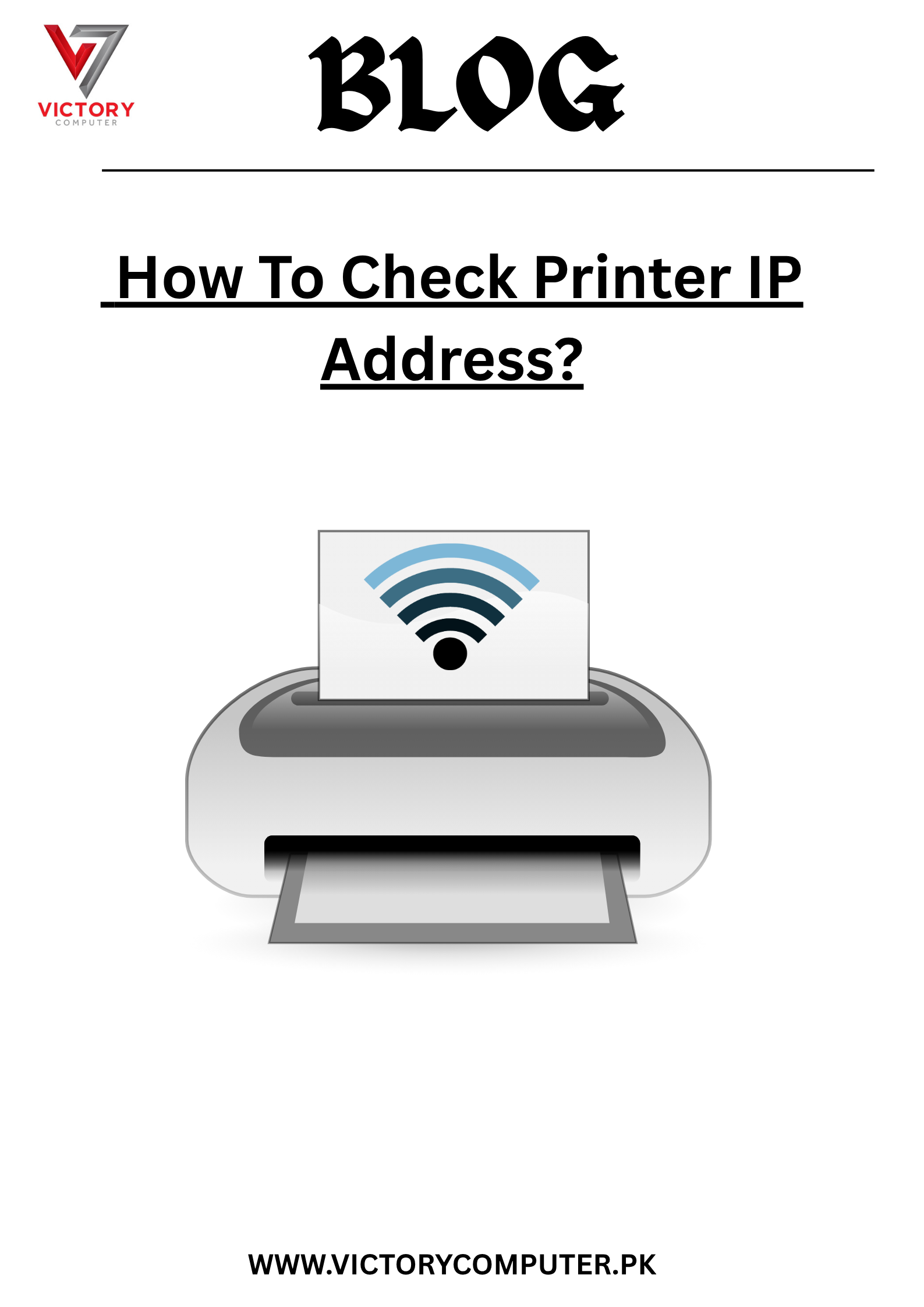
 Due to fluctuation in dollar/dirham rates, prices are not stable kindly confirm the price before placing the order.
Due to fluctuation in dollar/dirham rates, prices are not stable kindly confirm the price before placing the order.