Trying to print wirelessly but don’t know your printer’s IP address? 🧐 Whether you’re setting up a printer on a new network, troubleshooting connection issues, or configuring a network printer in Windows — knowing the printer’s IP address is absolutely essential! 🧠✅
In this easy guide, we’ll show you exactly how to check your printer’s IP address using multiple methods — for both wireless and network printers, across HP, Canon, Epson, Brother, and others.
🔍 Why You Need to Know Your Printer IP Address:
- 📡 To connect your printer over Wi-Fi or LAN
- 🖥️ To install the printer on a Windows/Mac computer
- 🛠️ For troubleshooting network printing issues
- 🔒 To access the printer’s web configuration page
- 🤝 To share your printer across a network
✅ How To Check Printer IP Address (All Methods)
📄 1. Print a Configuration or Network Report Page (Easiest)
- Go to your printer’s Settings or Menu
- Navigate to Network Settings > Print Network Report
- Once printed, you’ll see the IP address listed under IPv4
🖨️ This method works for most HP, Canon, Epson, and Brother printers.
🖨️ 2. Check the Printer’s Screen (If It Has One)
- On the printer control panel, go to:
Settings > Network > Wireless or TCP/IP
- Find IPv4 Address or IP Address
- It should look something like:
192.168.1.15
✅ Great for smart printers or office laser printers with display panels.
💻 3. From Windows 10/11 (Already Installed Printer)
- Open Control Panel > Devices and Printers
- Right-click on your printer ➡️ Click Printer Properties
- Go to the Ports tab
- Look for a checked port that shows an IP like
192.168.x.x
🌐 4. Use Command Prompt to Find Printer IP
- Press
Win + R, typecmd, and hit Enter - Type: nginxCopyEdit
netstat -r | findstr "192" - Look for the IP address that matches your printer brand or MAC address
🧠 This works well when you’re not sure which device is your printer.
📡 5. Check on Router Settings Page
- Login to your Wi-Fi router (usually
192.168.0.1or192.168.1.1) - Go to Connected Devices or DHCP Clients
- Find the printer’s name or MAC address
- The IP address will be shown next to it
💡 Ideal if you can’t access your printer physically but it’s on your network.
🧰 Troubleshooting Tips:
- 🔄 Restart your printer and router if IP doesn’t show
- 🛠️ Make sure the printer is connected to the Wi-Fi
- 📶 Static IPs are better for network stability
🧠 Bonus Tip: Access Printer Settings via Web Interface
If you know your printer’s IP (e.g., 192.168.1.15), just:
- Open a browser
- Type the IP address in the address bar
- Hit Enter – you’ll access your printer’s web control panel
Here you can update firmware, change network settings, and more! 🌐🛠️
🖥️ Need Help Finding or Setting Up a Printer?
At Victory Computers, we offer:
- ✅ Complete printer setup & IP configuration
- ✅ Wi-Fi printer troubleshooting & connectivity support
- ✅ Ink, toner & printer sales (HP, Epson, Canon, Brother)
- ✅ Printer networking & office printing solutions
📞 WhatsApp Now for Expert Support: 03009466881
🌐 Visit Our Website: https://www.victorycomputer.pk/
🏆 Victory Computers – Pakistan’s Trusted Printing & IT Experts! 🖨️💡🇵🇰
We make your printing problems disappear – fast, smart, and affordably.

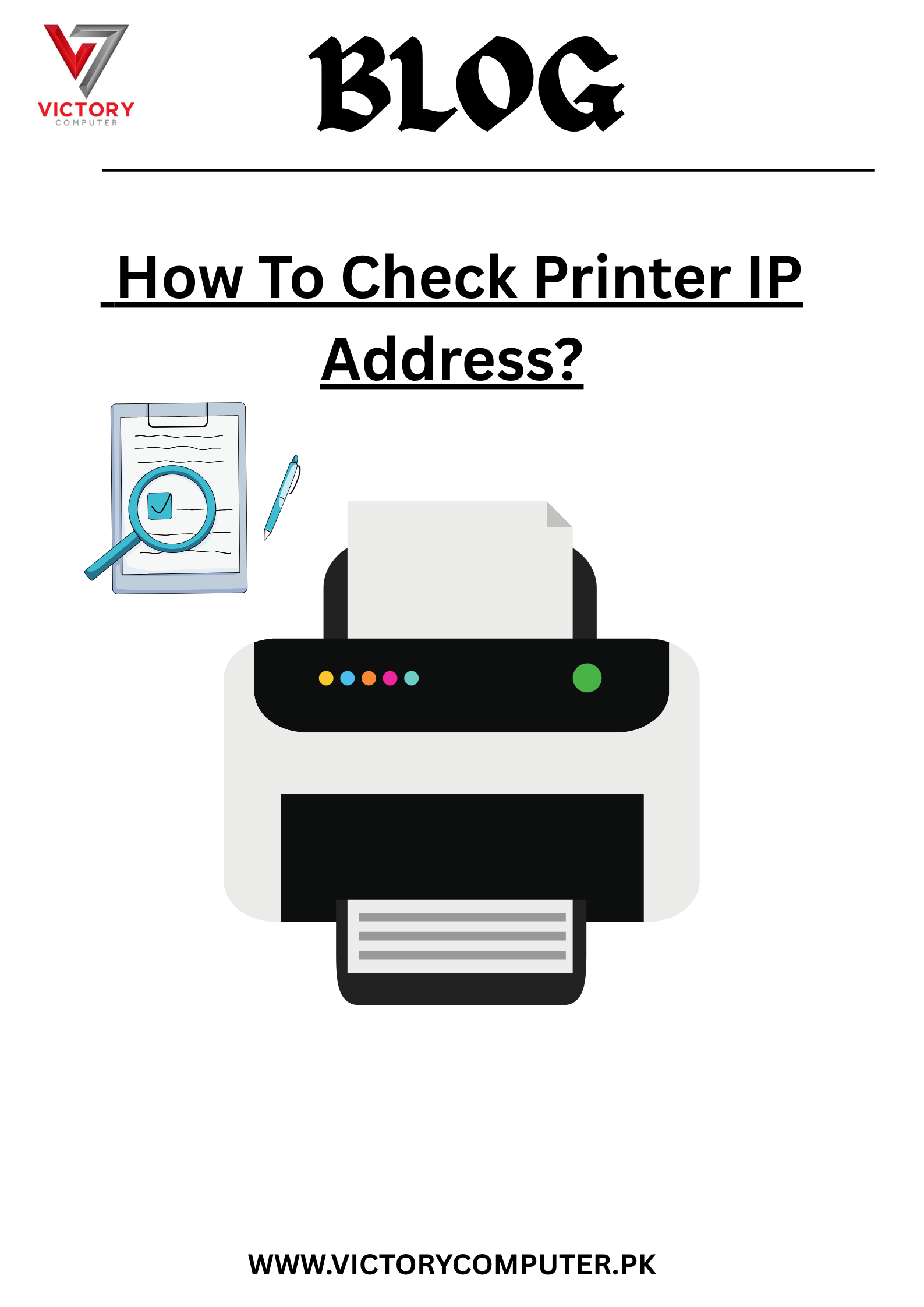
 Due to fluctuation in dollar/dirham rates, prices are not stable kindly confirm the price before placing the order.
Due to fluctuation in dollar/dirham rates, prices are not stable kindly confirm the price before placing the order.