Having trouble getting your printer to work with your PC or laptop? 😓 Most of the time, the issue isn’t the hardware — it’s the missing or outdated printer driver. Installing the correct printer driver is crucial for your printer to function properly. Without it, your system can’t communicate with your printer, and you’re stuck seeing frustrating error messages or nothing at all! ❌🛑
In this simple yet detailed blog, we’ll teach you how to install a printer driver in Windows — whether it’s for an HP, Canon, Epson, Brother, or any other printer brand.
🔍 What is a Printer Driver?
A printer driver is a software program that helps your computer understand and communicate with your printer. It tells your system how to print documents, align paper, and manage printing tasks.
Without a driver — or if it’s outdated — your printer simply won’t work. 😫
✅ How to Install Printer Driver in Windows (All Methods)
🔌 1. Automatically Install via Plug-and-Play (USB Printers)
- Connect your printer to the PC using a USB cable
- Turn on your printer 🔋
- Windows will automatically detect the printer and begin installing the correct driver 💻
- Once installed, go to Settings > Devices > Printers & Scanners to confirm it appears in the list
💡 Tip: This method works for most HP DeskJet, Canon Pixma, and Epson EcoTank printers.
🌐 2. Manually Download from Manufacturer’s Website
If automatic installation fails:
- Go to the official website of your printer brand:
- 🔹 HP: support.hp.com
- 🔹 Canon: asia.canon
- 🔹 Epson: epson.com
- 🔹 Brother: brother.com
- Search your printer model
- Select your Windows version (Windows 10/11)
- Download the printer driver (.exe file)
- Run the installer and follow on-screen steps ➡️ ✅
📦 3. Install Using CD/DVD (if provided)
- Insert the driver CD into your PC
- Open the setup file and follow the installer instructions
- Connect the printer when prompted
⛔ Note: Many modern laptops no longer have CD drives — downloading online is now preferred.
🛠️ 4. Install from Windows Settings (Add Printer Wizard)
- Go to Settings > Devices > Printers & Scanners
- Click Add a printer or scanner
- If not detected, click “The printer I want isn’t listed”
- Choose “Add a local printer or network printer with manual settings”
- Select your printer brand and model from the list
- Complete the installation
⚠️ Troubleshooting Printer Driver Issues:
- 🔄 Uninstall old or incorrect drivers before installing a new one
- ⛔ Disable antivirus temporarily if installation is blocked
- 🧩 Always install the latest drivers for performance and bug fixes
- 🧰 Use the manufacturer’s Driver Support Tool if unsure
🧠 Why Installing the Right Printer Driver Matters:
- 🖨️ Avoids “Printer not responding” errors
- 🎯 Enables full functionality (duplex, photo mode, etc.)
- 📄 Ensures accurate print results
- 🔒 Improves security and stability
📲 Need Help Installing a Printer or Driver?
We’ve got you covered! At Victory Computers, we offer:
- ✅ Full printer setup & driver installation (HP, Epson, Canon, Brother & more)
- ✅ Troubleshooting & connectivity support (USB, Wi-Fi, LAN)
- ✅ Affordable printer sales and accessories
- ✅ Support available nationwide across Pakistan 🇵🇰
📞 WhatsApp Now: 03009466881
🌐 Visit Our Website: https://www.victorycomputer.pk/
🏆 Victory Computers – Your One-Stop Tech Solution! 💡
We set it up, fix it fast, and make it work right.

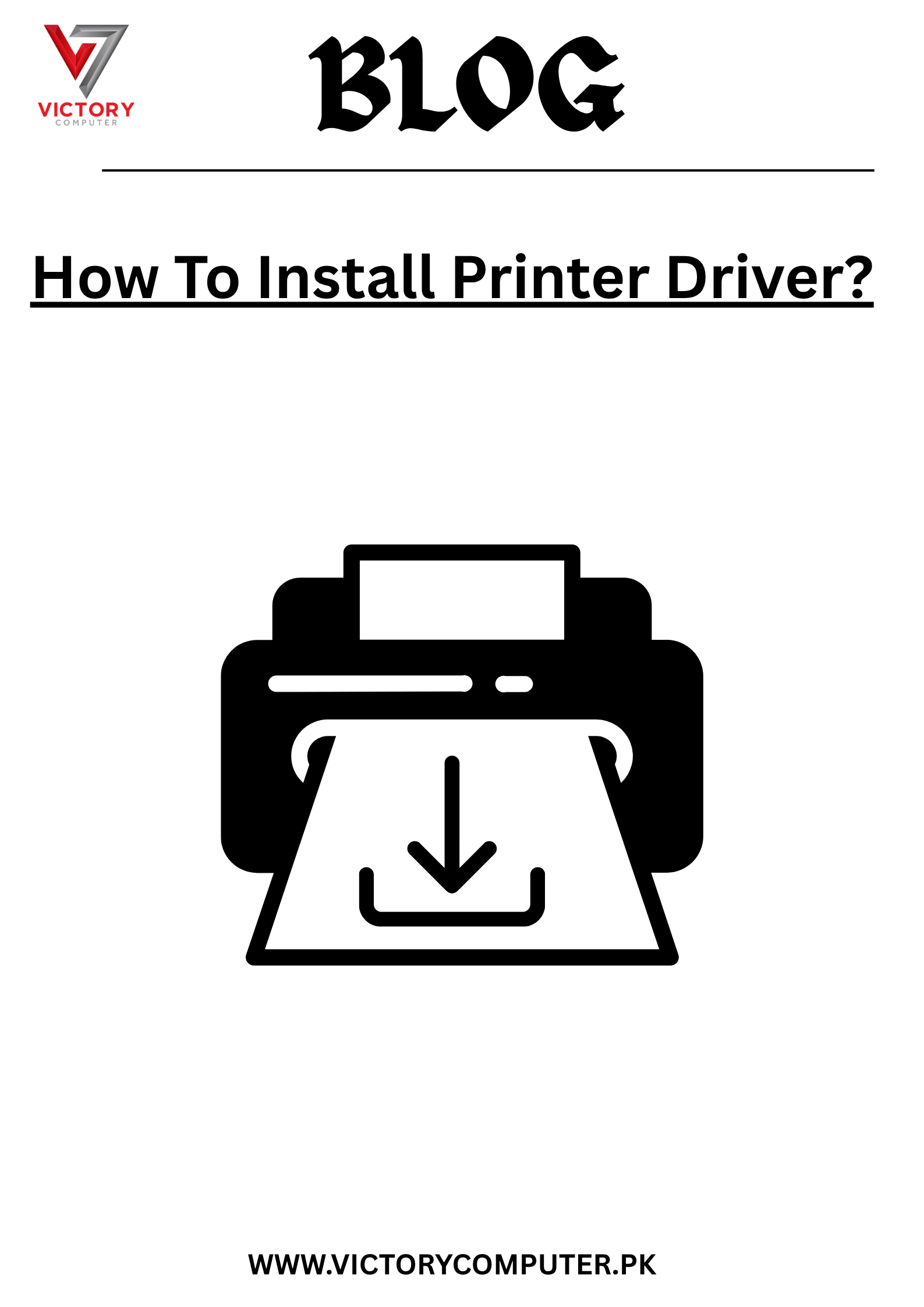
 Due to fluctuation in dollar/dirham rates, prices are not stable kindly confirm the price before placing the order.
Due to fluctuation in dollar/dirham rates, prices are not stable kindly confirm the price before placing the order.