Setting up a printer on your Windows 10 laptop or PC doesn’t have to be confusing! Whether you’ve just bought a new printer, switched to a new Wi-Fi network, or are trying to connect a wireless, USB, or network printer, this blog will show you exactly how to add a printer in Windows 10 — quickly and hassle-free. 🚀
🔍 Why You Need This Guide:
Many users struggle with printer setup errors, driver issues, or Wi-Fi printer detection problems. 😩 But don’t worry — we’ll walk you through the entire process with easy-to-follow steps to make your printer ready for use in minutes!
🖱️ How to Add a Printer in Windows 10 – Step-by-Step
🔗 Method 1: Add a Wireless or Network Printer
- Click the Start menu and go to Settings
- Select Devices > Printers & scanners
- Click “Add a printer or scanner”
- Wait for Windows to detect your printer
- Click your printer’s name > Add device
- Done! 🎉 Your wireless printer is now connected.
💡 Tip: Make sure your printer is turned on and connected to the same Wi-Fi network as your PC.
🔌 Method 2: Add a Printer via USB (Wired Connection)
- Plug the USB cable from the printer into your PC
- Windows 10 should automatically detect and install drivers
- If not, go to Settings > Devices > Printers & scanners
- Click Add a printer and choose “The printer I want isn’t listed”
- Select “Add a local printer”, then follow the prompts
🎯 Ideal for home printers like HP DeskJet, Canon Pixma, Epson EcoTank, etc.
🌐 Method 3: Manually Add a Shared Printer (Network/Office)
- Open Control Panel > Devices and Printers
- Click Add a printer
- Select “The printer I want isn’t listed”
- Choose “Select a shared printer by name”
- Enter the printer path (e.g.,
\\ComputerName\PrinterName) - Click Next, install drivers if prompted, and finish setup
Perfect for connecting to office printers or shared LAN printers! 🏢
❗ Troubleshooting Tips:
- 🔄 Restart both PC and printer
- 📥 Download the latest drivers from the printer manufacturer’s website (e.g., HP, Canon, Epson)
- ⚠️ Temporarily disable Windows Firewall if the printer is not being detected
- 🖨️ Use the Windows Troubleshooter for automatic problem-solving
🧠 Why Setting It Up Right Matters:
Properly connecting your printer ensures:
- 🖨️ Smooth printing without error messages
- 📄 Fast recognition by apps like Word, Excel, and browsers
- 📤 Easy wireless access from phones or other laptops
- 📌 Fewer paper jams and misprints
🛠️ Need Help Setting Up a Printer?
At Victory Computers, we provide:
- ✅ Printer setup support for all brands: HP, Canon, Epson, Brother, etc.
- ✅ Network & Wi-Fi configuration
- ✅ Troubleshooting & driver installation
- ✅ Affordable printer sales & accessories
📲 WhatsApp Now for Assistance: 03009466881
🌐 Visit Our Website: https://www.victorycomputer.pk/
🏆 Victory Computers – Your Reliable Tech Partner in Pakistan! 🇵🇰
We fix it. We set it. We simplify it.

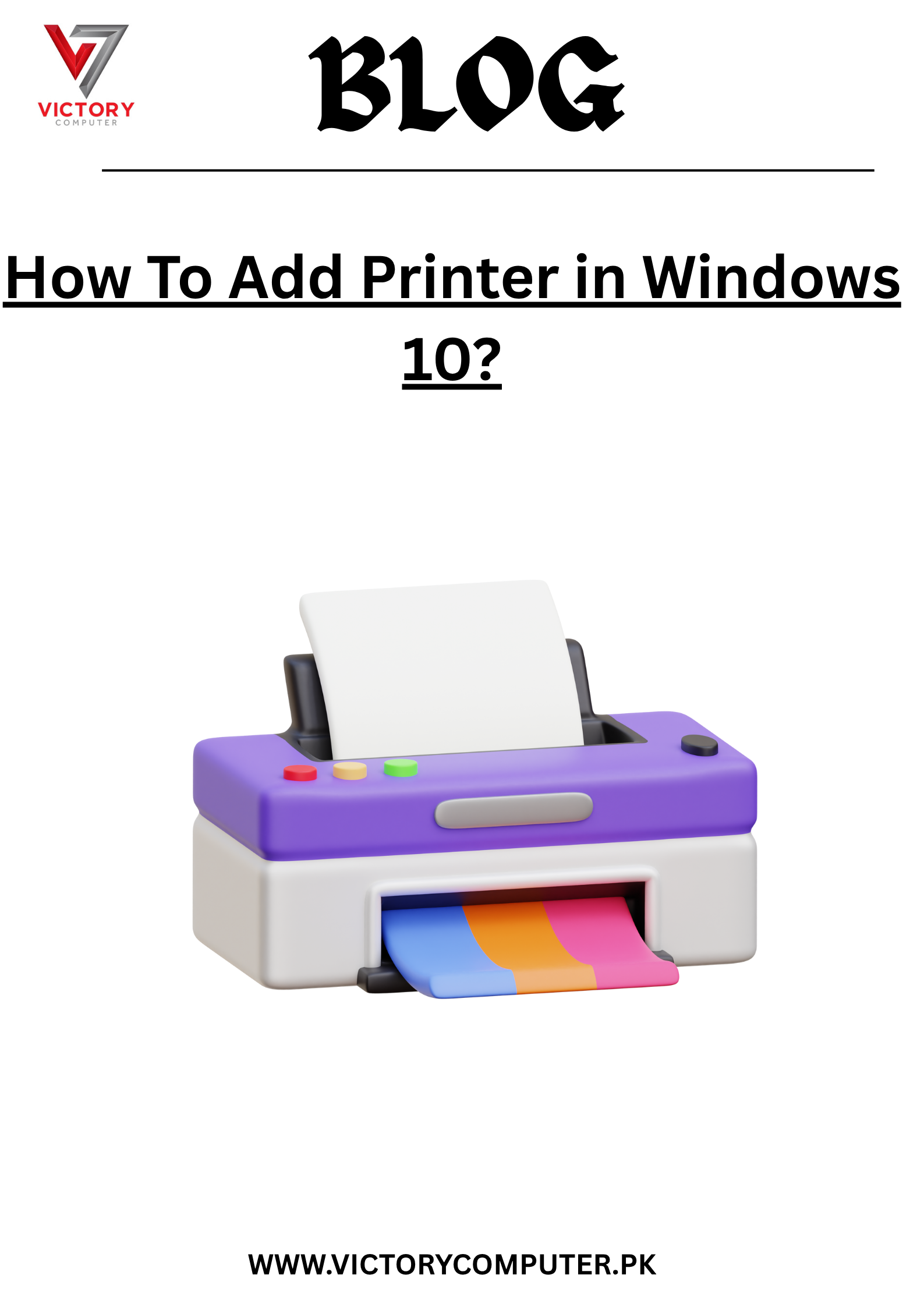
 Due to fluctuation in dollar/dirham rates, prices are not stable kindly confirm the price before placing the order.
Due to fluctuation in dollar/dirham rates, prices are not stable kindly confirm the price before placing the order.