Wondering what generation your laptop processor belongs to? 🤔 Whether you’re planning to upgrade, sell, buy a used one, or just want to know how powerful your current machine is — knowing your laptop’s CPU generation is extremely important! 🚀
In this easy-to-follow blog post, we’ll show you how to quickly check your laptop’s generation, step-by-step — using built-in tools like System Info, Task Manager, and Command Prompt, no third-party apps required! 💡✅
💡 Why Knowing Your Laptop Generation Matters?
The generation of your laptop’s processor (like Intel Core i5 11th Gen) plays a key role in its performance, battery life, and compatibility with modern software. Knowing it helps you:
- 💼 Make better upgrade decisions
- 🛍️ Buy a laptop with confidence
- 🎮 Know if your system can handle games or editing
- 🧑💻 Understand your system’s speed and features
📌 Quick Ways to Check Laptop Generation:
- 🪟 Via System Information:
- Press Windows + R, type
msinfo32, hit Enter - Check Processor info — for example:
Intel Core i5-1135G7→ 11th Gen
- Press Windows + R, type
- 🧠 Using Task Manager:
- Right-click taskbar → Task Manager → Performance → CPU
- Look at the processor name
- 💻 Through Command Prompt:
- Open CMD → Type:
wmic cpu get name→ Hit Enter - Example: Intel Core i7-8750H → 8th Gen
- Open CMD → Type:
- 🖱️ Check via PC Settings or About Section
🧾 Understanding Intel CPU Names:
Intel Core i5-1235U→ The first two digits (12) = 12th GenerationIntel Core i7-9750H→ The first digit (9) = 9th Generation
AMD users can check their Ryzen generation similarly (e.g., Ryzen 5 5600H = 5th Gen). 🔍🧑💼
🔧 Need help checking your laptop specs or upgrading to a newer generation?
Looking to buy or sell laptops in Pakistan? 🇵🇰 We’re just one click away! 🙌
💻 Visit: 👉 https://www.victorycomputer.pk/
📲 Whats App Support: 03009466881 💬📞
✅ Victory Computers – Pakistan’s Trusted Name in Laptops & Accessories
🎯 Original products | Expert guidance | Best prices

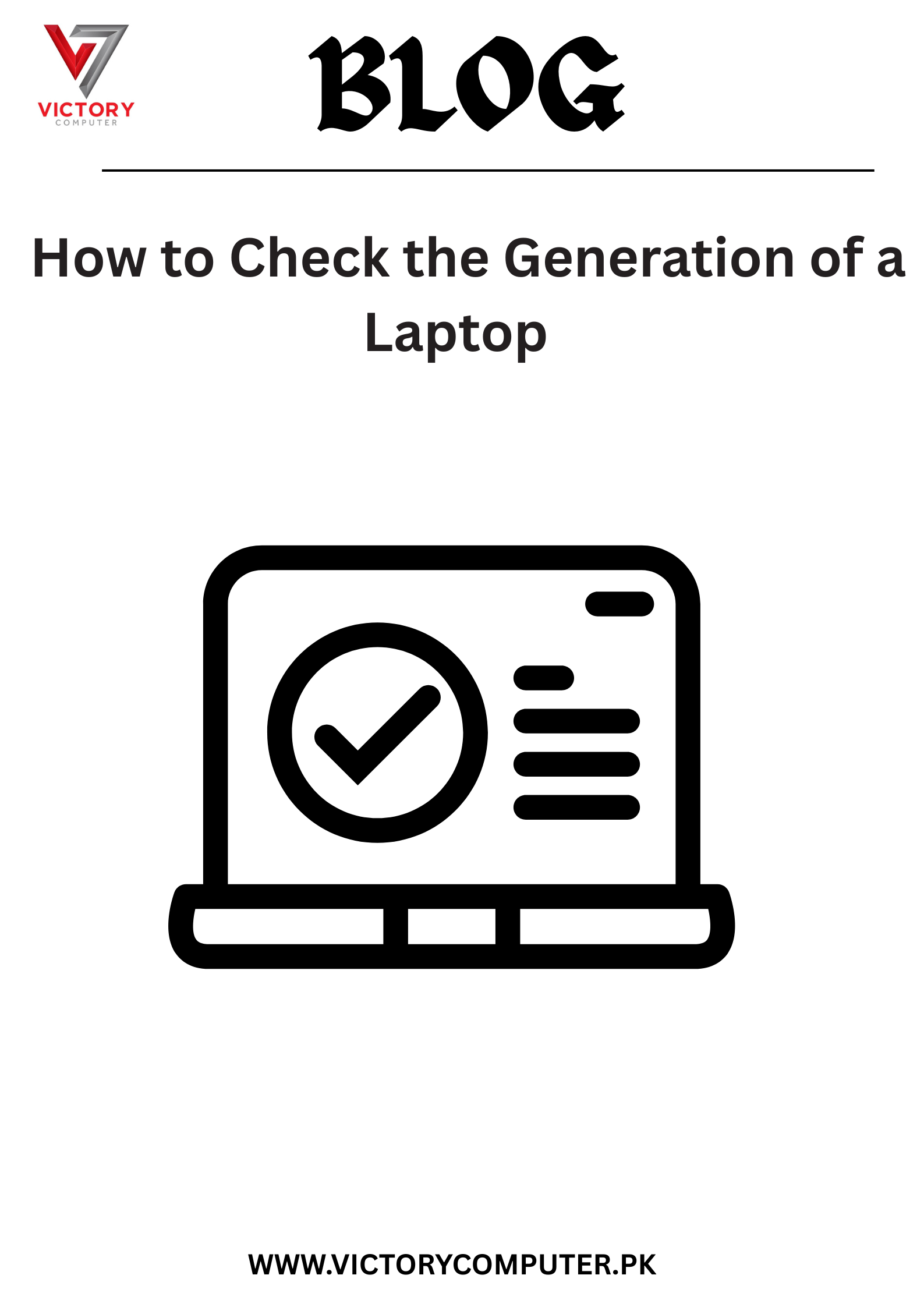
 Due to fluctuation in dollar/dirham rates, prices are not stable kindly confirm the price before placing the order.
Due to fluctuation in dollar/dirham rates, prices are not stable kindly confirm the price before placing the order.