Wondering how to check if your laptop has an SSD, or how much space it has left? 🤔 Whether you’re upgrading your storage, fixing performance issues, or just curious, knowing your laptop’s SSD status is essential for smooth computing in 2025! 💾🚀
✅ In this complete and easy-to-follow guide, you’ll learn how to check SSD type, health, space, and performance — step by step! No tech expertise required. 😉
🔍 What Is an SSD?
An SSD (Solid State Drive) is a modern, super-fast storage device that replaces traditional hard drives (HDDs). It has no moving parts, making your laptop faster, quieter, and more reliable. 📈
🔧 How to Check If Your Laptop Has an SSD (Windows Method):
- Open Task Manager (Ctrl + Shift + Esc)
- Click on the Performance tab
- Select Disk – It will show if it’s an SSD or HDD
- You’ll also see the disk activity, usage %, and speed 🚀
💡 How to Check SSD Space on Your Laptop:
- Open File Explorer
- Click on This PC
- Under “Devices and Drives,” check your SSD (usually C:)
- It will display used vs. free space in GB 📊
🛠️ How to Check SSD Health:
✅ Download free tools like CrystalDiskInfo or SSD Life
🔍 These tools show:
- SSD Health %
- Temperature
- Read/Write cycles
- Lifetime remaining
🧠 Knowing this helps you predict failure early and avoid data loss.
📱 On macOS (for MacBook Users):
- Click the Apple menu > About This Mac
- Go to Storage tab
- You’ll see if your Mac uses an SSD or HDD, plus available space
- For deeper info, open Disk Utility
🧑💻 Need Help Upgrading or Replacing Your SSD?
At Victory Computers, we offer:
✅ SSD installation
✅ Laptop upgrade services
✅ Genuine SSDs (Kingston, Samsung, WD, etc.)
✅ Data transfer and backup solutions
We make your laptop run faster, cooler, and better than ever with SSD upgrades! 🔧⚡
📞 WhatsApp Now: 03009466881
🌐 Visit: https://www.victorycomputer.pk/
🏆 Victory Computers – Pakistan’s Trusted Tech Experts Since Day One! 🇵🇰
Making technology simple, smooth, and super fast! 🖥️💼✨

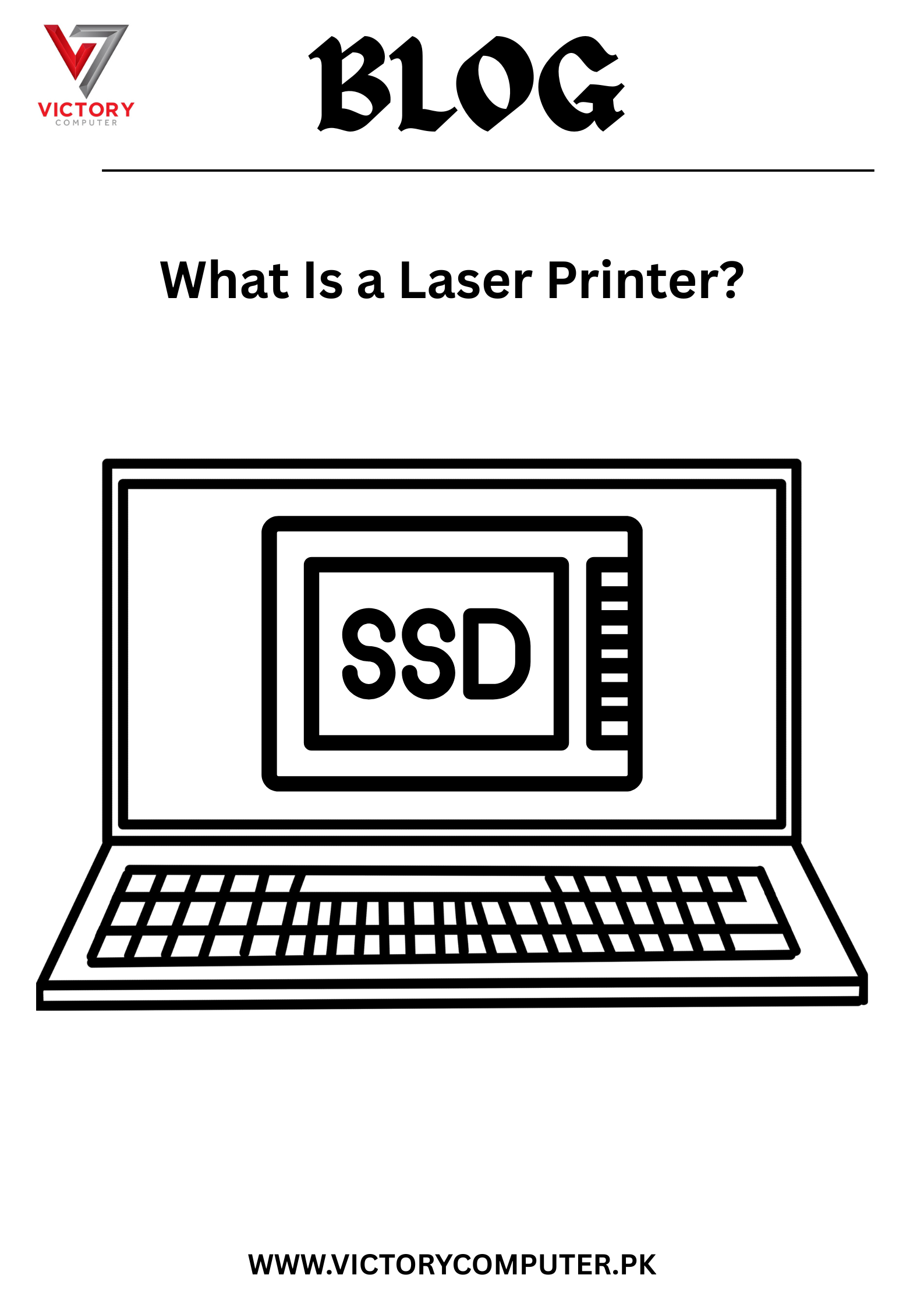
 Due to fluctuation in dollar/dirham rates, prices are not stable kindly confirm the price before placing the order.
Due to fluctuation in dollar/dirham rates, prices are not stable kindly confirm the price before placing the order.