Unlock a Whole New Perspective with a Simple Screen Rotation
💡 Ever tried reading a long document, coding a massive chunk, or creating digital art… and wished your laptop screen just fit your task?
At Victory Computers, we turn everyday tech into extraordinary productivity!
Learn how screen rotation can revolutionize your workflow, boost your creativity, and keep your eyes happy—all in just a few clicks!
🌟 Why Rotate Your Laptop Screen? (And Why Most Pro-Users Can’t Live Without It!)
1. Supercharge Reading & Document Work:
View full pages, websites, or eBooks vertically for less scrolling and real focus.
2. Code and Program Like a Pro:
See more lines of code at once—catch bugs faster and finish projects sooner.
Developers at Pakistan’s top companies swear by it!
3. Next-Level Art & Design:
Design posters, apps, or social media graphics with a screen that matches your vision.
4. Multitask & Compare Data Effortlessly:
Have multiple documents or spreadsheets open—side by side, no eye strain.
5. Presentations & Digital Signage:
Portrait mode is perfect for menus, schedules, or powerful presentations.
6. Accessibility & Custom Comfort:
Boost visibility for users with visual needs or just for your personal comfort.
7. Unique Setups? No Problem!
Align your vertical external monitor or set up a dream workstation—Victory-style.
🏆 How To Rotate a Laptop Screen (Windows 10 / 11 / macOS)
🚀 Quick Keyboard Shortcuts (Windows 10 / 11)
Ctrl + Alt + Up Arrow– Default (landscape)Ctrl + Alt + Right Arrow– Portrait (90°)Ctrl + Alt + Left Arrow– Portrait (flipped)Ctrl + Alt + Down Arrow– Upside down (180°)
Didn’t work? Try Display Settings below!
🎛️ Using Windows Display Settings
- Right-click your desktop → Select “Display settings”
- Scroll to “Display orientation”
- Choices: Landscape / Portrait / Landscape (flipped) / Portrait (flipped)
- Select your preferred option.
- Click “Keep changes” or “Revert” within 15 seconds.
🕹️ Graphics Control Panel (Intel / Nvidia / AMD)
- Right-click desktop > Choose your graphics panel (e.g., Intel Graphics, NVIDIA, etc.)
- Find “Display” or “Rotation”
- Pick your orientation, hit Apply
🍏 macOS Display Rotation
- Apple menu → System Preferences → Displays
- Hold Option for advanced settings
- Set your angle: 0°, 90°, 180°, 270°
- Click “Confirm” or “Revert” as needed
✅ Pro Tips & Troubleshooting
- If the screen is stuck: Use
Ctrl + Alt + Up Arrowto reset. - If options are missing: Update your graphics driver or call Victory Computers for instant help!
- Dual monitors? Set rotation individually per display for ultimate customization.
- Emergency: Wait 15s and Windows will auto-revert if you don’t confirm.
🎯 Why Choose Victory Computers?
✅ Pakistan’s trusted source for quality laptops, expert support, and must-know tech guides
✅ Fast delivery & warranty in Lahore, Karachi, Islamabad, and beyond
✅ Friendly, real-human support—always just a call or WhatsApp away!
🖱️ Want to upgrade to a laptop that unleashes your creative and productive side? Click HERE to shop our latest laptops!
📣 Ready to Boost Productivity & Comfort?
Make your digital experience work your way—try these tips, explore more at Victory Computers, or call us for a laptop recommendation that empowers your workflow!
Victory Computers – Pakistan’s Choice for Tech Confidence & Support. Your Vision, Our Expertise!
🔔 Contact Victory Computers for Personalized Advice
📞 Call / WhatsApp: 03009466881
🌐 Website: https://www.victorycomputer.pk/

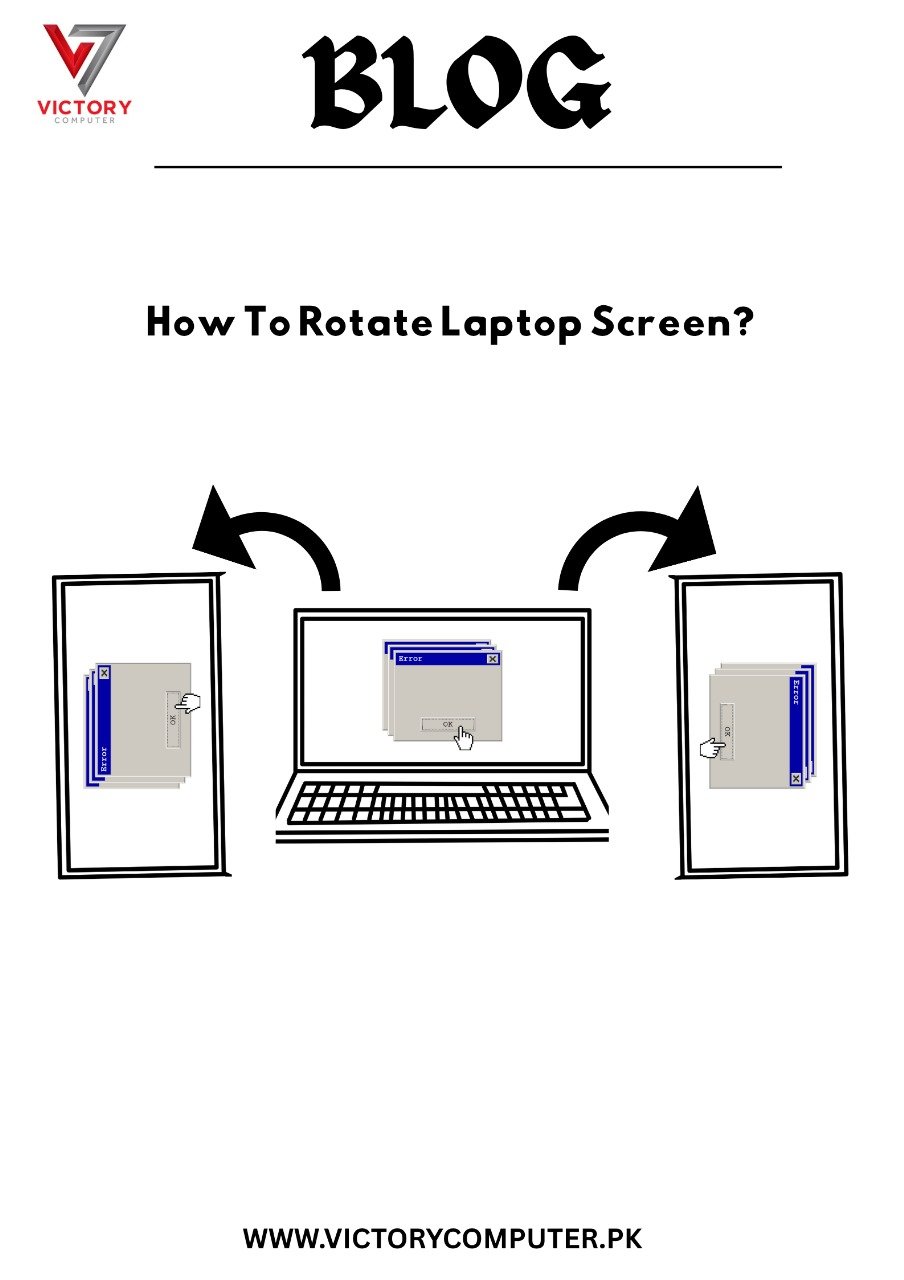
 Due to fluctuation in dollar/dirham rates, prices are not stable kindly confirm the price before placing the order.
Due to fluctuation in dollar/dirham rates, prices are not stable kindly confirm the price before placing the order.